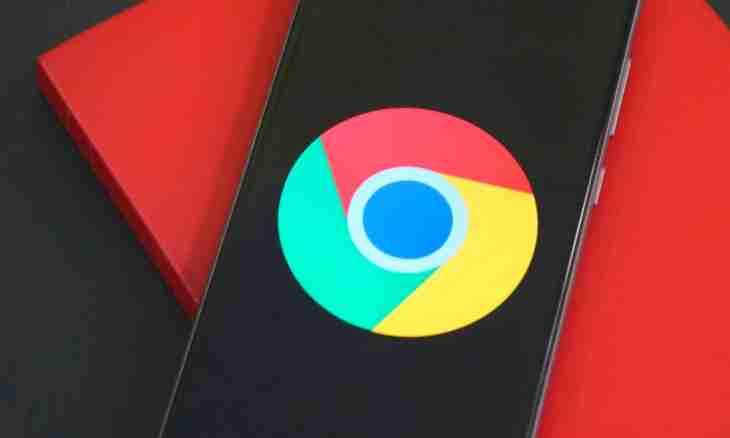Visual bookmarks – the list of the most often visited pages which are displayed in a main window of Chrome at start of the browser and opening of each new tab. The list represents several miniature icons of pages on which after click the transition to the corresponding website begins.
Principle of work of visual bookmarks
Functioning of visual bookmarks by the principle is similar to operation of the express panel in Opera, Internet Explorer or Firefox. The main difference of this Chrome function is that these bookmarks represent the list of the sites which are most visited by the user, irrespective of existence of their address in the Favorites panels ("Bookmarks") of the program. This solution is not convenient for all users, and therefore the principle of work of function can be changed by means of installation of a special plug-in.
The third-party extension installed from app store allows to place own references to the most necessary resources and to add more elements on the screen.
Initially the quantity of visual bookmarks is limited to 8 elements.
Expansion installation
Pass into shop of expansions, having opened a window of the browser and having clicked on an icon of the main menu of the Setup and Management of Google Chrome program. In the appeared list select "Tools" - "Expansions" - "Still expansions". Wait for loading of the page with available plug-ins for the program. In the left part of the page click on a line "Search by shop" and enter "Visual bookmarks".
Among the received results it will be submitted several solutions, popular for use.
"Visual bookmarks" allow to receive the full-function panel expanding quantity of the used elements to 25 from the website yandex.ru. You will also be able to configure display options of the panel of links, to select a theme and to manually add the necessary points from normal bookmarks or by input of the address of the necessary website to the corresponding line of the menu of creation of an element.
The similar functionality is represented by "Visual bookmarks" from Mail.ru service which also have a plug-in of display of weather on the homepage of a resource and maintaining number of unread messages of mail. Having selected the most suitable option, click "Free of charge" for installation of a plug-in in Chrome then you will need to restart the utility to save the entered data.
As soon as the program is restarted, visual bookmarks will be activated. You will be able to add a new bookmark, having clicked the corresponding icon on this panel and having entered the address of the necessary resource.
For setup of display options of the panel click on the Setup button of the right lower part of a window of the program. This point will help to adjust available quantity of elements, the used color scheme and also if necessary to make reset of the applied settings.