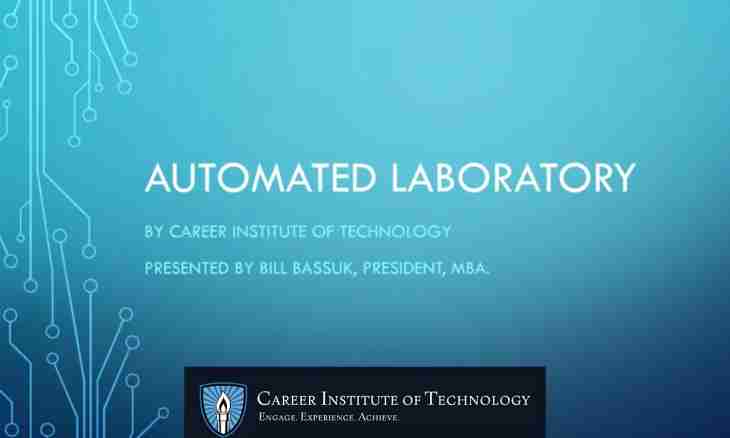Ten years ago it could seem imagination, but now even the beginning user can create the simplest website. It is easy to carry out the idea, using special engines which are installed in a couple of minutes.
Instruction
1. Many, having installed at itself the engine of management of the website ""Joomla"", do not know what next to do how to create the page and to display it in the menu. And it – nearly the main and the simplest that needs to be able to be done to create the website.
2. In "Joomla" there are two types of pages: static and in sections to create static, come in the administrator panel of the engine.
3. Select a menu item "Contents", in the opened menu select "Static contents".
4. Press the New button. In the opened editor enter page heading, specify its characteristics and properties. When you make everything, press the Save button. The page is created.
5. To create the page in any section, you need to have at least one section and category in it. Create the section: enter in the administrator panel, select the Contents item — "Sections", press the New button, enter the name and section heading, for example, "The new section".
6. Create category: come in the administrator panel, select the Contents item — "Categories", press the button new, enter the name and category heading, for example, "New category". Then select the section in which there will be this category, that is "The new section". Save settings.
7. Now select the Contents under Sections item in the Contents menu. You will see the created section. Come into this section, having clicked the left mouse button under the section. Press the New button, the editor will open, enter in him the name and heading of the page. Remain.
8. Now display the link to this page in the menu: come into "Menu" — "mainmenu", press the New button. select "The link object of contents", then the page which you just created. Enter the name of the link which will be displayed in the menu. Also you can change the provision of the link in the menu by means of the Move Above and Move Below points.