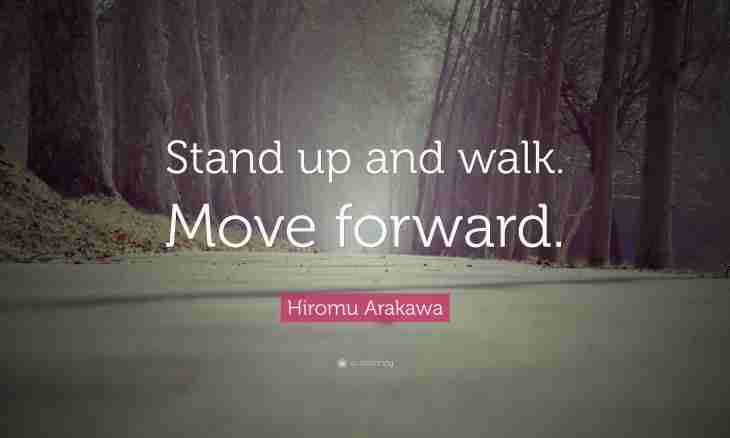Inappropriate use of the Internet in a workplace - the serious problem reducing labor productivity of employees. Fortunately, undesirable resources and websites can be blocked easily by means of a universal network gateway of Traffic Inspector.
It is required to you
- - Internet
- - computer
- - program for blocking
Instruction
1. Download available for all Traffic Inspector. Start the program and carry out its initial setup by means of a setup wizard. Add users to the program. After these actions it is possible to pass to further settings.
2. The ban on access to the website is carried out as follows.
• Define the websites which you wish to prohibit.
• Create the IP list or the URL list which contains the IP addresses or domain names respectively, for the prohibited websites.
• Create the prohibiting rule in Traffic Inspector.
• Assign the created rule to the user or user group.
3. Let's assume, we want to prohibit the websites www.headhunter.com and www.pokerstars.com.
In the Console of management we go to the Objects node, we find a frame of ""IP network"" in the panel on the right, we go on the Actions tab and we select ""Add the list"". The master of creation of lists will allow to create easily the IP list, you need to enter only the names of the websites which you want to prohibit. The program itself will carry out conversion of the domain names specified in the IP list to the IP addresses.
4. In a console tree proceed on the Console Root\Traffic Inspector nodes [] \Governed \. In a frame of ""The rule of users"" go to the Actions tab and select ""Add the rule"". In the course of creation of the rule we specify its name, we select traffic type, ""Any traffic"", type of the rule ""Will lock"", on the IP address tab we install a radio button "Use the list" and we select earlier created IP list. We leave other settings as is and we click ""Create the rule"".
5. We select the user account or user groups and we go to its properties. On a tab of ""Rule"" we find a drop-down list "Select the description of the rule and click to Add", we select earlier created rule and we press the Add button.
Setup is complete. Now, any attempt of the user to contact the specified websites will be blocked. At the same time it is not important whether the user through a proxy or NAT works.