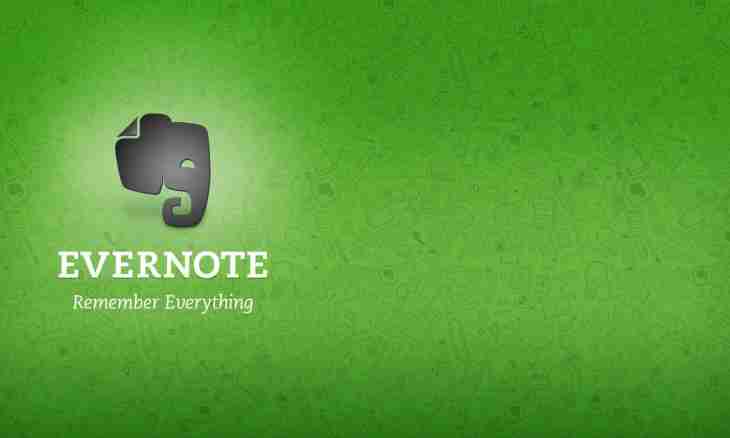The Notepad function represents an essence of Evernote. In the presence of hundreds, thousands or even tens of thousands of notes, you will have a need for consecutive organizational hierarchy of your content.
Instruction
1. Creation of a notepad by default
There are dozens, even hundreds of ways of import of files, audio recordings, web cuttings, images and the text in
Evernote. Many of them can even be automated, using tools which we will discuss later.
However for a start I recommend to create a notepad by default for any unorganized and
ungraded note.
If you in good time did not create a filtering system, Evernote will automatically send all newly created notes directly to "a notepad by default" (which bears a user name of your device). So, if your user name Ivan, then "Ivan's Notepad" to turn into a dump where all not marked notes will automatically go.
I strongly recommend to change a name of this notepad to something recognizable. For example, "Entering" or "! Entering" (a special character before a word""! Entering"" directs upward at display of notepads an alphabetical order).
2. Creation of context-dependent notepads
The notepad will have by default effect only until it does not become cluttered up with notes untied with each other. How quickly to correct it? Create several context-dependent notepads for different areas of your life. Do not worry. You will always have an opportunity to edit them in the future so it is not is irreversible.
It is possible to create a new notepad. Just right-click or stamp on the section "Notepads" in the left side of the Evernote screen. Then select "Create the Notepad" and set a name to this notepad. After that solve whether synchronization of this notepad is necessary to you or not. At last, select a checkbox if you want this notepad to be your notepad by default.
The possibility of the choice between "synchronizable" and "local" so give could confuse you
let's carefully study this question within the following step.
3. Choice between a local or synchronizable notepad
Local notepads are stored only on the computer or the mobile device used by you for their creation. Information which is contained in them is subject to smaller danger as it is never uploaded on the cloud storage of Evernote.
As the main advantage of use of Evernote – synchronization function, I usually ignore this
option. Nevertheless, if safety has paramount value, then you can select a local notepad.
Synchronizable notepads are regularly updated on cloud servers of Evernote and, as a result, can be loaded on other devices. By default, if you do not change your personal installations, all notepads will update each 30 minutes. If you want to synchronize the file at once, then click synchronization for instant update of the Evernote server.
As you can see, there are two main types of notepads. If you want to have instant access on all platforms, select synchronizable option. If you want to keep everything in safety, select local option.
4. Choice of parameters of access
One more Evernote function allows you to provide access to notepads for members of the team. You also have an opportunity to share with other URL addresses that they could get access to certain files or notepads.
When access to a notepad is open, other people can see it, but they cannot change it. You also have no opportunity to edit notes of other users of Evernote. As we already discussed, the only way to unblock editing function – acquisition of the premium version of Evernote which allows to edit and update notes and notepads on several platforms and accounts of users.
To begin work with access parameters, just open a note and click "…" on your smartphone or the Share button on the PC or Mac.
Thus, you will be able to exchange content in different forms: in the form of the link, in the form of email, in the form of the text message or through social media (such as Twitter, LinkedIn or Facebook).
5. Organization of your notepads
Now we approached the most pleasant – the organization of your notepads. The quantity available (or absent) at you notepads depends on your personal preferences. Nevertheless there is a number of "universal markings", information on which will not damage to you within the travel towards to use of Evernote as the organizational tool: Notepad "! Entering". The first folder, which
it is necessary to create, should be called "! Entering". It should be your dump for notes which were not organized in specific notepads yet and which will go there by default.
There are several reasons for which you should create a notepad "! Entering". First, deduction of a notepad in the top part of the list will remind you of need to daily touch its contents for the purpose of arrangement of tags on notes and their movements to the places. There will be enough only one this habit for creation of a simple system of the organization of hundreds (even thousands) notes which you will add in the future.
One more argument in favor of use of a label "! Entering" is that throughout many
years we were trained to handle a mailbox as a dump to which we by default send
ungraded messages. Somewhat, Pavlov's reflex has effect on us: such
the open system causes in us the need to bring order and to take any measures. Marking a notepad
as "! Entering", you on the quiet use the habit which is already available for you to minimize a digital disorder.
Notepad "! Priority actions". David Allen's admirers and his method "Getting Things Done" (GTD) are obliged to have a notepad under the name "! Priority actions". As well as in a case with a notepad "! Entering", the special character preceding a phrase "Priority Actions" uplifts a notepad in the top part of the list therefore it instantly takes your attention. (Later I will tell in more detail about how to integrate GTD with Evernote).
Even if you never heard about David Allen, the notepad with priority actions looks quite
reasonably. This notepad should contain only notes with specific, measurable objectives which
should be complete during a three-day window. I prefer to keep in this list at least of points
(less than 10), concerning my priority projects this week. Otherwise, all others
points with priority actions should be a part of the list of actions on the project which you
you browse on a weekly basis.
""! Ideas"". I recommend maintaining a separate notepad with the ideas and thoughts which are sharply coming to mind. It can
include a combination of written notes, audio-updates and context-dependent photos.
There is my recommendation: within a week add information to this notepad. Then study
each point once a week during the survey session. Test each thought and decide whether it is possible immediate to turn it into reality. If yes, that create the task list within this operational project with the diagram of performing specific actions.
If is not present, then enter a reminder on finishing this question later to the program. At last, delete each of notes and place it in a notepad storage under the name "Card File" or "Previous Ideas".
Notepad with any notes. Owing to lack at you of time for sorting, Evernote on your devices can be filled with any notes. Nothing terrible if you define them in a temporary notepad "Any" until select time for acquaintance with them. The Tags function allows to find easily any note even if it is among a chaotic lot of information.
Nevertheless, you should find time to create an organizational system for all aspects of your life, but not to dump everything in a notepad with any notes. If you do not make it, then will face a heap of the ungraded ideas, bookmarks and the questions requiring the solution. My council in general: be not nervous if for couple of days you experience difficulties with the organization. But you should determine notes by the destination as often as possible.
If finally you create many notepads, then it is necessary to consider option with an output of yours
organizational efforts to the following level by creation of sets.