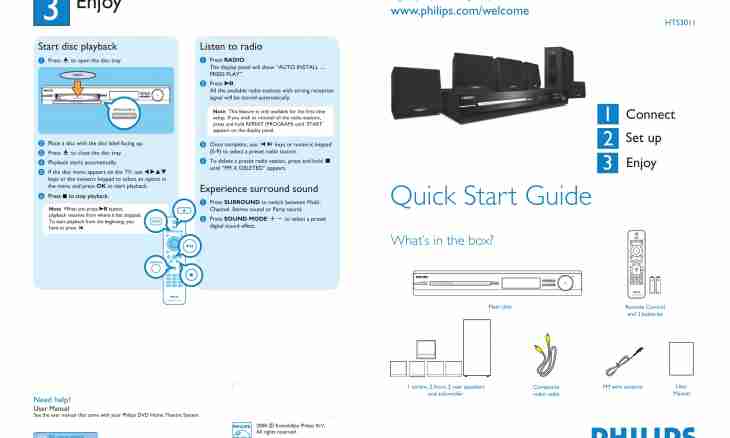The organization of a desktop at which start of often used programs and files can be made by one click of a mouse is the most convenient. This opportunity is given by the panel of quick start of Windows OS. Everything that for this purpose is required - it is to display it on a task bar and to add labels of necessary programs, folders and files.
It is required to you
- – the computer from the installed Windows OS.
Instruction
1. If not your Windows XP does not display the panel of quick start, install it. For this purpose right-click on a task bar and select the option "Properties" in a context menu. In the opened window enter the Task bar menu and check opposite to the line "Display the Panel of Quick Start". Click "Apply" and "Ok".
2. If the label of a component necessary to you is on a desktop, drag it on the panel of quick start – having clicked and holding a left mouse button. It is possible to move with the same way on the panel a label of any program, folder or file from their home location.
3. In Vista OS the display of a shortcut bar and the placement of labels on it is carried out almost the same as in XP. For installation of the panel right-click on a task bar, in the arisen window select the Toolbar menu and select a checkbox opposite to the option "Quick start". Drag and drop of labels a mouse is carried out precisely as and in XP. From the Start menu it is possible to carry out export of labels on the panel through a context menu, having right-clicked on a necessary component and having selected the option "Add on the Panel of Quick Start".
4. Before adding a label to the panel of quick start Windows 7, it is necessary to install it. For this purpose right-click on a task bar and remove a tick from the Fix a Task Bar point. Then here select the Panels item and the option "Create the Toolbar". In the opened window enter a folder name of "%UserProfile%AppDataRoamingMicrosoftInternet ExplorerQuick Launch". After that click on the Choice of the Folder button and make sure that on a task bar the shortcut bar – Quick Launch appeared.
5. Right-click on it in the place of dotted dividers and remove a context menu of a tick opposite to the Show Signatures and Show Heading points. This action will leave only icons on the panel, without showing their names. Click on the View point and check opposite "Small icons" – that on the panel the bigger quantity of icons could be placed.
6. Left-click on the Quick Launch panel and drag a mouse a dashed line on necessary distance, assigning a certain area of a task bar to a shortcut bar. Right-click on a task bar and check opposite to the Fix a Task Bar point. If you did not stop SP1 package for Windows 7, the created shortcut bar can disappear after reset. That it did not occur, install SP1.
7. Add labels of necessary programs, files and folders on the panel of quick start, having dragged them the mouse. It is necessary to release the mouse button when near the cursor there is an inscription "Copy in Quick Launch".