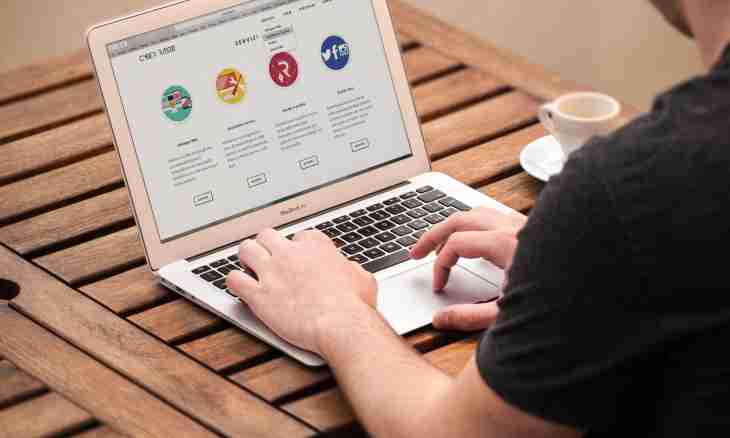Any website will not look brightly and attractively without graphic component even if at the website there are interesting and informative texts, they should be supported with visual images thanks to which information will be perceived more alive and simpler. It is not so difficult to post images on the website, especially, if you use the Front Page program.
Instruction
1. Load into the program any image in any format which you would like to see on the page of the website. In the View menu click on the Folders point, and then find among folders and files of the website the tour2.htm file.
2. Open the file, having double-clicked on it to load an editing mode of pages. Make sure that the cursor is in the beginning of the field of editing and then on the control panel find the image insert button.
3. The program will suggest you to select the image – open the picture which you selected in advance and insert it on the page. After the drawing is inserted, click in it with a left mouse button to activate a possibility of editing the size of the picture. Guide the mouse cursor at any party of a frame which surrounded the drawing, and try to pull a frame for corners to increase or reduce image size.
4. For further work with an illustration you can open the section "Toolbars" in the main menu "View" and then select the section Pictures. The panel on which at your disposal there will be various tools for work with graphic files will open. You can change an image form, place any text over the picture, place it on front or on the contrary, on a background, to turn the picture in any party, to display it specularly horizontally or vertically.
5. Also you can correct brightness, saturation and contrast of an illustration if its quality does not suit you. If necessary cut off the image, having cropped it and if you do not suit a color illustration, on the same toolbar you can make the image black-and-white or just reduce amount of colors. Click on the edited illustration with the right mouse button and open the section of characteristics of the drawing.
6. Configure settings of flow of the drawing with the text and also its center alignments of the page, on the left or its right edge. At will you can configure limits of the drawing, having created a frame. Configure an interval in pixels which will separate the image from the text on the page from all directions. Save the changed image in a root folder of your website in which all its graphic objects are stored.