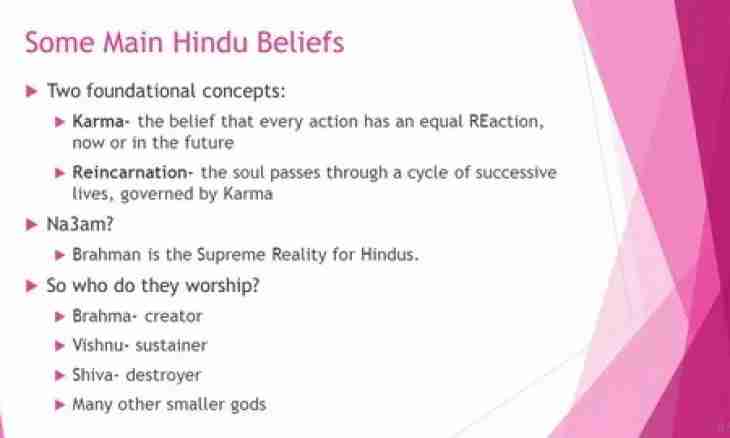After installation of operating systems of the Windows family on the screen there is a master of safety who notifies on lack of the installed antivirus software and also on need of system update. Some users of personal computers are absolutely sure that without connection to the Internet work of this service is senseless.
It is required to you
- Management of settings of service of automatic update.
Instruction
1. The service of automatic update completely depends on the Windows Update product therefore it is possible to block work of service of updates only at blackout of this product. For this purpose it is necessary to click the Start menu and to select the Control panel item.
2. In the opened window pass "Security center" to an element and select it, having twice left-clicked on it. In a settings window pass to point of "Automatic update" and click the radio button in the provision "Turn Off Automatic Update". For saving the made changes click OK.
3. Physical update of the Windows operating system was turned completely off, but when loading a system in "Task manager" it is possible to see one process which is responsible for execution of service of "Automatic system update". Click the keyboard shortcut Ctrl + Alt + Delete, pass to the Processes tab and look at the last started files, among them there will be a wuauclt.exe executable file.
4. This file carries out connection to the Internet for the sake of check of relevance of the last update of a system. If bases not new, in a system tray the corresponding notification can appear. For removal of this file from automatic loading it is necessary to pass to the Start menu, to select the Control panel item.
5. In the opened window start the Performance and Service element, then select "Administration" and "Control of the computer". For opening of a window of setup left-click on an icon twice.
6. In the left part of the opened window select the section "Services and Applications", then pass to point of "Service", previously having clicked the image "+" for disclosure of all section.
7. In the right part of a window the list of services among which it is necessary to find Windows Update (Automatic update) will be displayed. Open this element by double-clicking.
8. You will see the Automatic Update window, pass to the General tab and in the Status block click "Stop". Further you need to select item "Is disconnected" in the Start Type block. For saving changes click OK and reboot.