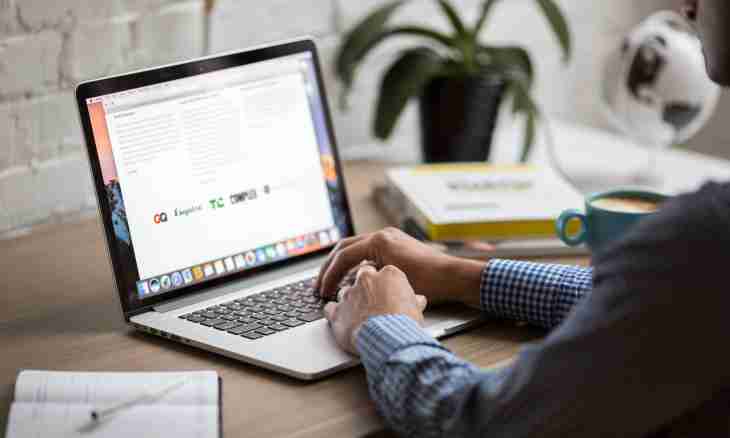Each user has ideas of what should be a font that it was convenient for reading. On the Internet each page is displayed according to what settings were selected by the administrator. Nevertheless, in certain cases the user can change a font.
Instruction
1. To select new style, the size and color of a font in the Mozilla Firefox browser, start it and select the Setup item in the Tools menu. The new window will open. Go in it to the Contents tab. In the Fonts and Colours group set values necessary to you and press the OK button that the selected settings became effective.
2. In Internet Explorer select the Internet Options item in the menu "Service", in a new window go to the General tab and find the Representation group. Press the Fonts button, the additional window in which it is possible to select styles of fonts will open. Set values necessary to you and apply new settings. In other browsers act by analogy.
3. For that who have problems with sight the text on Internet pages can seem too small. In this case it is possible to increase the scale of pages, then the font will increase by them too. For this purpose key Ctrl and scroll the scroll wheel. At each scrolling up scale will increase, when scrolling down, respectively, to decrease.
4. If you want to issue in a special way the message on the website, having applied different effects to a font, look for formatting settings in the form for the answer. If in the field "Prompt reply" you cannot find them, use the deployed form. Select the text in which you want to change a font, and apply effects and styles necessary to you, using special buttons and fields.
5. Also it is possible to apply different effects to a font, having registered tags "manually". Remember that for each effect there have to be two tags: opening and closing. Are most often used: italics – [i] [/i], a bold print - [b] [/b], underlining – [u] [/u], the crossed-out text – [s] [/s]. Your text should be located between opening and closing tags.