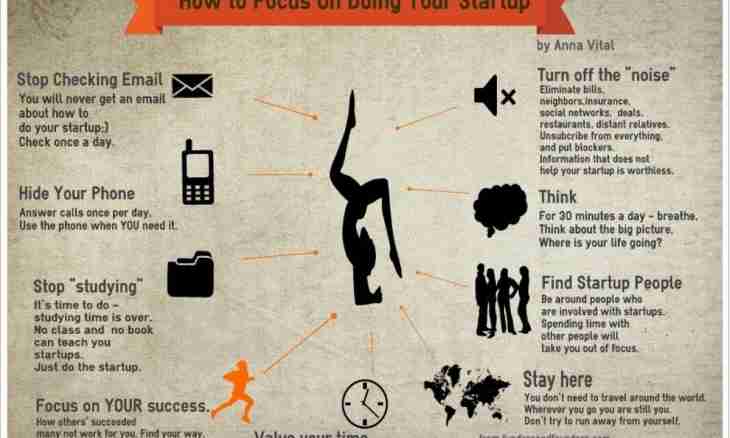Social networks enjoy unprecedented popularity not only among youth, but also in a circle of adults for whom the Internet becomes the means of communication with the busy children or old friends. It is the most convenient to look for the user by name so pay attention to this column at registration.
Instruction
1. The social network "My World" allows to change personal data which you entered at registration in a system. At the same time you can hide some information, and some it is necessary to disclose surely, otherwise registration will not be complete. To change data of the account in My World, come home page of this social network, be authorized that the system recognized your page.
2. Look at data of the questionnaire. You see them near the photo. If you do not accept a name and a surname, press the Detailed Questionnaire button which is in the top part of the screen among your data.
3. You opened personal data. Here information which is visible to users when viewing your questionnaire is shown. For convenience it is distributed on graphs: personal data, education, career, location, personal information, type, interests. Each column is edited separately.
4. To change the name and a surname entered at registration in my world click on "Edit personal data" in the graph "General".
5. You see that name fields, a surname and a nickname are mandatory. Guide the cursor at the filled Alias field, click the left mouse button, having activated a line of the text. Delete old information and enter new. If necessary do the same operation in graphs of a name and surname. If you wish, write the maiden name in the certain field.
6. In the graph "Biographical particulars" you can edit the date of birth and marital status if it is necessary.
7. Pay attention that the data written by you can be open for all users of social network. If you agree to it, check the graph "Display These Data in My Questionnaire in Mail.Ru the Agent and Allow Other Users to Find Me according to These Data".
8. Click "Save" to confirm the actions.