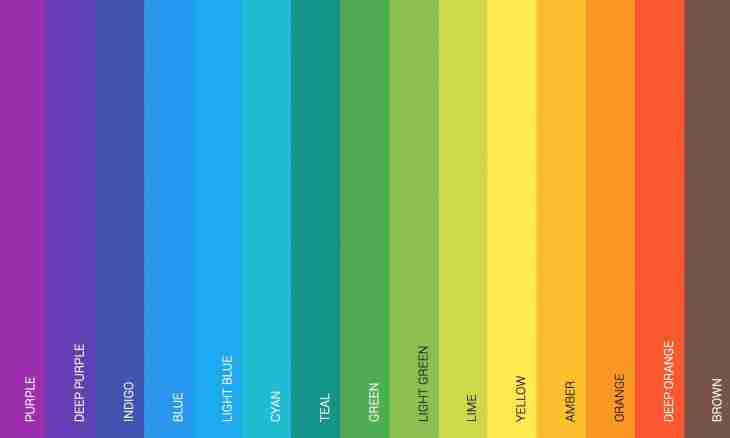
How to change color of the website
Digital
Hits: 82
To change color of the website, it is optional to study HTML, CSS and other knowledge previously. There is a set of ways of editing web pages. The choice of your way depends on how your website was made. In independence of whether it works on "engine" or represents a set of HTML-pages, any user of the computer can make similar changes.
It is required to you
• computer, text editor, administrative access rights to the server
Instruction
1. For a start be defined what background color you want to select for your website. Let's assume that now you installed a white background, and you want to make it black. If you are able to work in graphics editors, make Print Screen with the website opened in the browser and send the picture in the editor of your choice. Play with flowers and select that which imposes you. Write the number code of this color.
2. Learn how your website was constructed. Perhaps, it works at one of free control interfaces of content, for example as WordPress or Joomla. In that case, pages are generated dynamically, and all changes of style need to be carried out in the separate CSS file. If your website represents a set of simple HTML pages without administrative interface, check the source code of the home page. The style of elements can be taken out in the separate file (normally style.css), the link to which will be in the code between tags. On some outdated pages of setup of style can be added directly to the HTML-code.
3. Make sure that you have an access to the administrative interface of the website (if your website works on "engine") or access to files of the website on the server of hosting provider (for example, through the FTP protocol).
4. If on your website there is separate style.css the file, then copy it to yourself on the local computer. Open it by means of any simple text editor. Find a line in which it will be written: body {background-color:#fff;} that color of main "body" of the website – white means. Insert the number code of a new color instead of #fff, having saved the # icon. Save changes and fill in new style.css on the server instead of old by means of any FTP client. Open your website which should be a new color now.
5. If the style is applied directly to HTML tags in the code of your website, you should make the following. Download all HTML pages of your website (if you need to apply changes to all pages). Open the first page in any text editor. Find a tag and add to it the BGCOLOR= ""#XXX"" command where XXX is a number code of a new color. For example,
Author: «MirrorInfo» Dream Team
