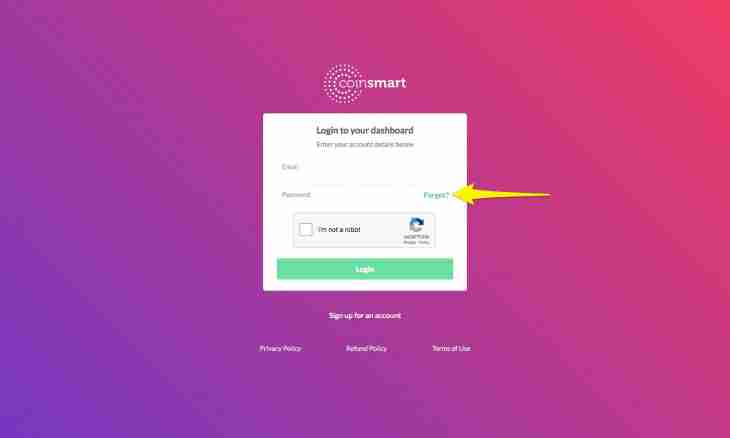Most often the procedure of verification of the password at an entrance to the Internet is automatic and is imperceptible for the user. When receiving request for connection from your computer, the router or the modem the Internet service provider demands to show the login and the password, the device sends them, the equipment of provider verifies the received values with available in its database and begins for you a new Internet session. At such scheme for change of the password it is necessary to change at first it in the database of provider, and then in settings of the computer, router or modem.
Instruction
1. Begin with change of the password in the database of provider. It is possible to make it, for example, skhodiv with the passport and the copy of the contract in the nearest office of the company and having filled out the corresponding form there. However almost each modern Internet service provider gives an opportunity to make it without departing from the computer - through "personal account" on the website of the company. To use it, you will be needs the login and the password which are provided at connection services. Pass to the website and, having authorized, enter the office.
2. The form necessary to you for change of the password in a personal account of different Internet service providers can be placed differently - unfortunately, the uniform standard on the interface of the control panel of Internet services does not exist. For example, if you use "The home Internet" from the Beeline company, then go to the tab Internet and in the section "Additional Opportunities" click on the link "Change of the Password". In the opened page at first enter the old password (the field and is called - "The old password"), and then enter new (in the field of "Think Up the New Password") and confirm it (in the field "New Password Repeatedly"). Click "Change the Password" and operation of change of the password in the database of your provider will be completed.
3. If you use the router or the modem for connection to the Internet, then make corresponding changes to its settings. The sequence of actions at this operation depends on the used device model too. For example, if it is the DIR-320 router of D-Link, then in an address bar of the browser type http://192.168.0.1 and click the ENTER key. If you did not change factory installations, then in the User Name field of the opened page enter admin, and leave the Password field empty. Then in the certain field enter the code from the picture and click on the Log In button. In the opened control panel of the router click Manual Internet Connection Setup. Find the field near the inscription L2TP Password and enter into it the same password which is written in the database of provider now. Make it once again in the field of L2TP Retype Password and click Save Settings. On it the procedure of change of the password on connection to the Internet will be finished fully.
4. If your computer is connected to provider directly, without router or the modem, then having double clicked on a label of network connection, reveal him, and then enter the new password in the respective field ("Password"). Clicking of the Connection button will save the new password if in the field of "Save a User Name and the Password" the checkbox is selected.