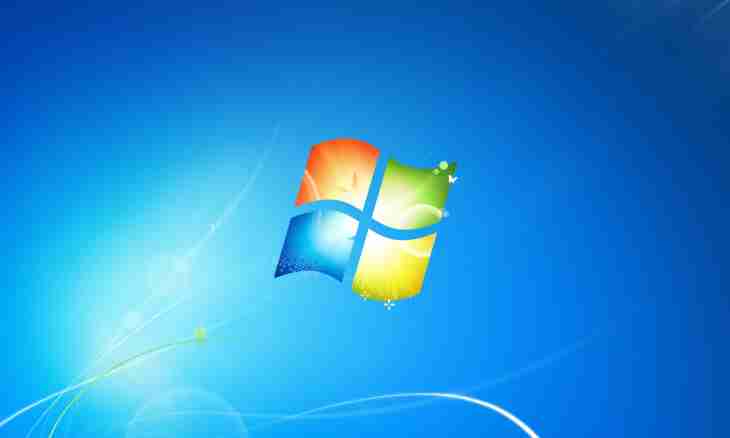If you want to replace a nickname in QIP, do not forget to report about changes to your continuous contacts. Do not include data on yourself which possible leak is undesirable to you in the account.
Instruction
1. Start QIP. Find an icon with the letter "i" in the top menu of a window of the program. At guidance of the cursor the prompting inscription "show/hide my data" emerges. Open this section the left mouse button.
2. On a tab the "general" two lines - "names" and "nickname" in which this you can change. The following tab is called "info" and contains the lines "number ICQ", "IP address", "date registration", "turn-on time" "e-mail". It is possible to change the e-mail address and also to agree or refuse the message of the address of your mail to other users. For this purpose it is necessary to put/remove a tick a window under building of "e-mail". On the house tab you have an opportunity to fill or clean lines with data on your postal address and the phone number. The work tab gives the chance to enter data on the place of work and a profession. The tab "personal" allows to report about itself additional data according to your desire.
3. After modification of any line on any tab save new data. In the lower right corner of a window click "save". It is possible to change data as required. Unnecessary data it is possible to delete and leave a line blank. Upon termination of work close a window and return to a window with the contact list.
4. Except these data in the section under the sign of "i" in the left part there is a window for an avatar. By clicking the left mouse button the overview will open. The valid sizes of the drawing from 15kh15rkh to 64kh64rkh. After the choice of the picture click "save" under the image.
5. Near an icon of "i" the icon about the image of a wrench is located. Guidance of the cursor emerges the name "setup". In this section it is possible to configure permission or the ban on adding you in lists other users and also to select the mode of emergence of the blinking notification about the come messages. In the lower menu there is a section allowing to select or change the status picture and also the message to your section.