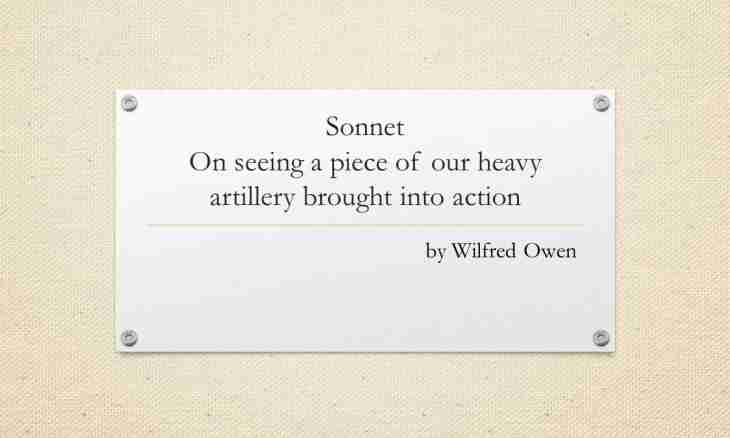See how the website in different modifications of browsers looks, it is possible, for example, on the website http://browsershots.org. This online application has an open source code and is created to provide to developers the convenient tool in use for testing of cross-browser compatibility of a marking of websites. Here this procedure is absolutely free.
Instruction
1. To start process pass to the website of this online service.
2. By default here settings are already exposed, but it is improbable that you will be needs check of appearance of the website, for example, in the Kazehakase browser of version 0.5 working in Linux OS. Therefore it is better to clean the existing settings and to enter the. Click all checkboxes noted by default there is no need - below the four-columnar table of checkboxes there is a line "Choice" in which the link with the inscription "Anything" is registered as the second point. Click it to remove all tags.
3. After that start exposure of marks at the modifications of browsers interesting you. They are grouped in columns for four operating systems - Linux, Windows, Mac and BSD. Keep in mind that the more items you select, the more time will be taken by the procedure therefore there is a sense to select the most popular modifications of browsers and operating systems.
4. Having finished selection, you pass to settings for the browsers selected by you. Below the table drop-down lists in which it is possible to specify what should be display resolution and amount of the displayed colors in OS of screenshots necessary to you are placed. If on the checked pages Flash, Java or the JavaScript-script are involved, then select the necessary version of each of them in the corresponding drop-down lists.
5. Having finished with settings, specify the page address in the field with the inscription "Enter URL" and click the Send button. Your request will be put in queue and several computers placed on different servers with the settings specified by you will open the set page in the browsers and will make screenshots. Then these images will be loaded on the central Browsershots servers and, in process of their receipt, you will see links with pictures of a preview on the page of the overview.
6. If you do not request any especially rare combination of settings for the exotic browser, then results will begin to appear in a few minutes. On the page of the overview you will see the forecast - how many minutes execution of all your tasks should take. Here time constraint on waiting after which, execution of your task will be stopped is specified. But there is an opportunity to click with the inscription "Prolong" for increase in term of waiting.