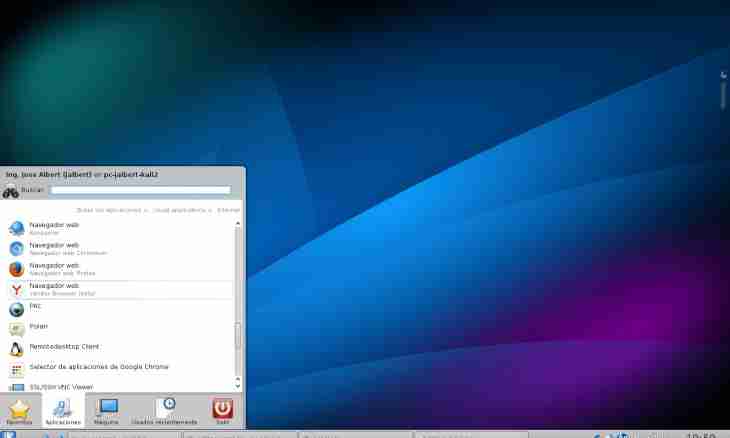Sometimes there is a need to do some operations with the computer which is far from you. It is possible to establish connection between two computers so that on the screen of one of them the desktop and programs of another was displayed. Such connection is feasible if to configure a remote desktop online. You will be able to manage operations of other computer regardless of distance which separates you.
Instruction
1. Configure a possibility of access to the managed computer. Right-click on the My Computer icon on a desktop of the device to which connection will be made. Select the Properties item from the menu and click on it the left button. Select a mouse the Remote sessions bookmark and note ticks the Allow Remote Access to This Computer and Allow Sending the Invitation to the Removed Assistant points. Then click "Select Remote Users". The window of the choice of accounts for access to the computer will open.
2. Click "Add" also In the addition button in the opened window. Click on the inscription "Search". Select a name of the necessary account with the left mouse button and click OK to add it to the list allowed for connection. Again click OK for saving the list of users and once again to close a dialog box of the rights for a session of a remote desktop. Click the Apply button and close a computer properties window. Pay attention that the account should be password-protected. On it actions with the "slave" computer come to an end.
3. Find out the network address of the computer to which you will be connected. It can be done by means of online services, for example, it is possible to open the website http://2ip.ru/ in the browser — it will at once display the IP address of that machine with which visited the website. It is necessary to transfer this address to the person who wants to contact your computer. Also give a user name and the password for access to the PC.
4. Click "Start-up" and select the Execute menu on that the computer which will connect to a remote desktop online. Enter the mstsc command and click the ENTER key. The window with the offer will open to specify the address of the computer to which it is necessary to be connected. Also this utility can be caused from the All Programs menu, the Standard group — the label and is signed: connection to a remote desktop. Gather the IP address and click "Connect" or the ENTER key. If the PC to which you are connected is included and available, you will see an authorization window.
5. Enter a user name and the password which are registered as allowed for connection and control of the computer receiver (see a step 2). After that on the screen there will be an image of a remote desktop of the computer to which you connected online.