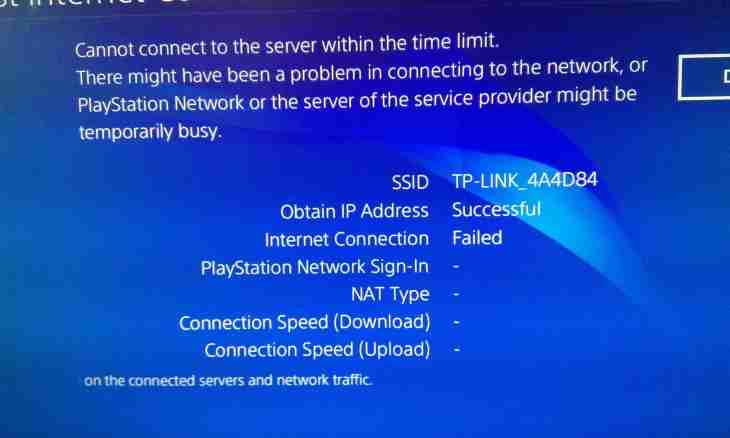At you on the computer the operating system ceased to be started and it is necessary to reinstall it. On the new operating system there are no all settings which were in last system including, and settings of network. To configure high-speed connection in Windows 7 OS, it is necessary to do some operations.
It is required to you
- Personal computer
Instruction
1. We come into the Start menu and there we click "Control panel", in the control panel we select the Network and Internet tab, further we pass into "Network and Sharing Center". In control center of networks, under the inscription "Change of Network Parameters", we press the button with the inscription "Setup of New Connection or Network" therefore the assistant to setup of network opens.
2. In a window of the assistant it is necessary to select "Connection to the Internet. Wireless, high-speed or telephone connection to the Internet". We press Next and we pass to the following page where it is necessary to select "Create new connection". In the opened window with the inscription "How to Execute Connection" it is selected "High-speed (with RRROYE)". In the opened window it is necessary to enter the user name and the password of access received by you from your provider into the corresponding graphs. Also it is necessary to put ticks opposite to the inscriptions "Display the Entered Signs" and "Remember This Password" if you wish it.
3. Now it was necessary to press the Connect button and new connection will be created. Further it will be possible to check opposite to the option "Be Connected Automatically" and the computer will be independently connected to network after start of the operating system. Also It should be noted that the computer can be configured on recovery of a session at communication break. It considerably will facilitate a task of use of the Internet. For this purpose check the Reestablish Communication at Break point. This procedure in principle is not difficult, but it is better not to allow the cases requiring reinstallations of OS. Use recovery opportunities, built in Windows 7 or use special programs for archiving and recovery of OS.