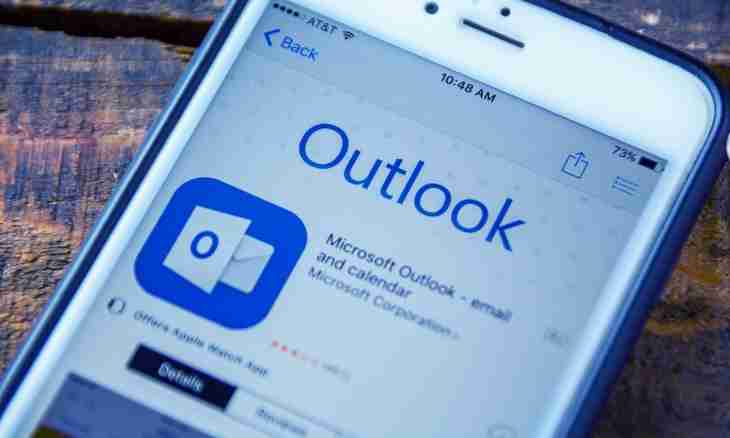Setup of an email client of the MS Outlook for receiving mail – business quite troublesome for the beginning user. However honor settings for Yandex same, as for any other mailer though each of them has the features.
Instruction
1. In the main menu of the MS Outlook program click of a left mouse button click "Service" and select the Accounts or Email accounts item in older versions of the program. The same point can be found in the Parameters submenu - "Setup of mail" - "Accounts".
2. In group of the E-mail commands put a checkbox near the point "add the new account …" and press Next.
3. In the opened Server Type window note a checkbox Paragraph 2 – POP3 - and again click "Further". The Email Preferences of the Internet window where you will have to fill all available fields will appear and to enter some advanced settings.
4. In the Information about the User group in the first field enter the name. Further the email client will submit this name all messages sent by you. If you are going to correspond with representatives of other states, it is better to write a name Latin since some Cyrillic codings on the party of the addressee can not be read.
5. In the following field write the address of your e-mail completely, in a format This email address is being protected from spambots. You need JavaScript enabled to view it..
6. In the Data on an Input group in the field "User name" enter only the login of the mailbox, i.e. what is specified in the address to the dog icon. However, the email client, most likely, will specify it automatically.
7. In the following field enter the password from a box on Yandex, and in a checkbox below this field put the Remember the Password checkbox if you do not want to enter every time it manually.
8. Further you should enter the names of servers of the entering and outgoing mail in the corresponding group. In the field "Server of Incoming Mail (POP3)" write pop.yandex.ru, for the server of outgoing mail write, respectively, smtp.yandex.ru.
9. After that click "Advanced settings", open the Server of Outgoing Mail tab where a checkbox note the field with consent to authentication of the smtp-server. Put other checkbox in the field of "Similar to the Server of Incoming Mail".
10. Here on In the addition tab you can increase or reduce wait time of the server by means of the toddler in the corresponding column and also select a way of storage/destruction of copies of messages on the server. It is better to leave ports of servers specified by default. Close this window clicking of the OK button.
11. Setup of the new account is complete. Now it is possible to check correctness of settings. In the graph "Check Parameters" click "Check of Setup of the Account". If all of you made correctly, to you the test letter will come. Otherwise the program will prompt what settings should be double-checked. If passes all test completely, except sending the test letter, it is not necessary to change anything – all of you configured correctly and can use the mailbox in full.