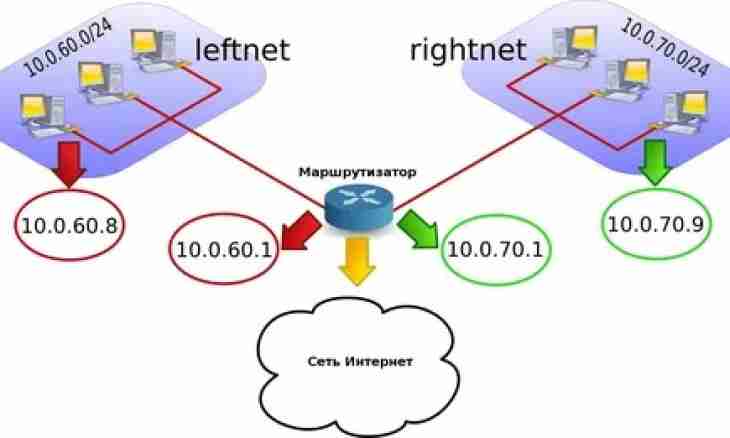After you created group of VKontakte, configure it so that it became the good tool for achievement of your purposes. Except you the heads and administrators of group appointed by you also will be allowed to settings.
Instruction
1. To configure the group of VKontakte created by you, select the Management of Group tab, it is pages, directly under the picture of group on the right. Correct the name of group - you remember that it should be not too long, otherwise it will not be simple to be displayed in group heading completely.
2. Select the page address. Make it easily memorable and connected with the name of group that you could explain orally to any person how to join the community VKontakte created by you.
3. Select the subject and the subsection corresponding to keeping of your group. Place the link to the website if you have it. Configure a wall, photos, video and audio recordings, documents, discussions, applications and materials.
4. Select group type. It is very important parameter therefore pay it special attention. If the group is intended in order that "untwist" something or someone, surely make it open, your task is to make so that your community was joined by as much as possible users. Surely resolve comments and discussions, thus group members will be able to participate in her life and to leave feedback. If the group is intended for communication and information exchange between members of the closed collective, make it closed or private. Before passing to other tabs, click "Save", otherwise all your settings will be reset.
5. Select the Participants tab. Here you can see people who joined your group and also the submitted applications for participation if the group closed. From among participants choose leaders, for this purpose click near their name "Assign the Head" - these people will have access to management of group. If the group closed, then periodically you come into the section "Participants" to approve or reject the submitted applications.
6. Select the Links tab and place links to the groups and pages close to yours on subject.