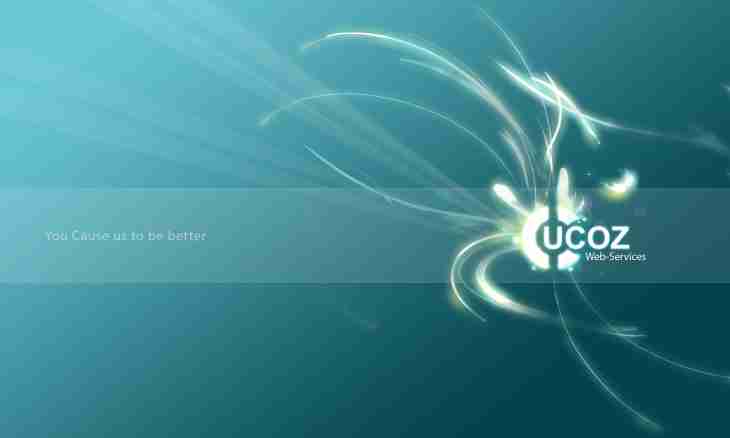
How to create design in the ucoz system
Digital
Hits: 90
Professionals have an opportunity to order design not always. The uCoz system gives opportunities for writing of design in html and css literally from scratch, but it is hardly worth spending time and forces when it is possible to create unique style on the basis of a ready template.
Instruction
1. For a start it is necessary to select and install a standard template. Enter the control panel of the website. Click "Settings", then "General settings". Here you can select design, convenient for you, being guided by structure and arrangement of the main blocks. Do not forget to save changes.
2. Open the homepage of the website. Think that you would like to change. As a rule, it is a website cap (it can consist of one or several pictures), a background, some separate buttons. Save the elements which are subject to replacement in the separate folder to a local disk.
3. Open the graphics editor (for example, Photoshop). Create the cap and a background. If the cap on your website consists of several parts, it is necessary to cut the ready picture on similar pieces or to break your cap into several independent parts.
4. Save ready elements of design in the new folder under the same names, as in a standard template.
5. Open the file manager of your website. For this purpose click "Tools" in a top panel of management. Create in it is mute the separate folder with the simple alphabetic or numerical name and load into it new elements of design.
6. In other tab open the homepage of your website. Define the link of the image which is subject to replacement. It is possible to make it, having right-clicked and having selected in the Information on the Image context menu or having just opened it in a new tab. The link will have an appearance of http://адрес of your website / .s / t/number an image template/name. It is not necessary to copy the website address, to you only the address of the picture, since / is necessary for .s/t/
7. Return to the control panel. Select the Fast Replacement of Sections of a Template item in the Design menu. Insert the received link into a window "What to replace". In a window "What to replace with" copy the link to your new image from the file manager of the website.
8. Make replacement. Replace the remained elements, changing names of files in links. If necessary check opposite to the Replacement in Global Blocks point.
9. Refresh the homepage and make sure that all elements on the places.
Author: «MirrorInfo» Dream Team
