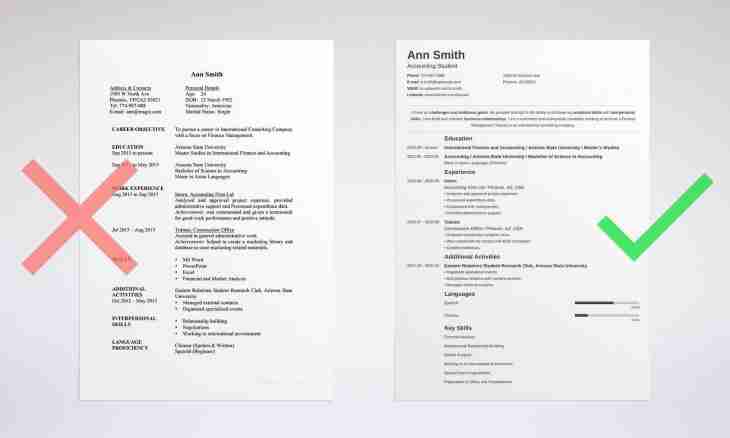Installation and setup of the Ubuntu Linux operating system are fast and simple procedures which in case of malfunctions can help you with recovery and return of operability of a system. One of such procedures is a marking of the hard drive and creation of new sections in Ubuntu. If any disk partition is damaged, you will be able to restore a system from other created section.
Instruction
1. For a start make backup copies of all files and important information which is stored on the formatted disk, on the separate media. Then you will need the program editor of sections which is called Gparted.
2. Open in the section "Administration" the manager of Synaptics packages who significantly accelerates and simplifies installation process of new programs in Ubuntu, unlike standard compilation via the terminal.
3. Enter into a window of search of Gparted — the manager of packages will display the found result in the right part of a window. From offered in relation to the action program select installation and click "Apply". The window of loading of packages will open — wait for the end of loading and installation.
4. Start the installed editor of Gparted. In the upper right corner you will see all hard drives installed on the computer. Select that which you want to break into sections.
The program will show you visual breakdown of the hard drive — if it is empty, all sections will be displayed in white color if on it there are data — a part of sections will be displayed in yellow color. On white areas you can create new sections, having right-clicked on empty area and having selected "New", and can increase or reduce the size of already available. In the second case before changing parameters of the existing section, right-click on it and click "Dismount".
5. If you selected creation of the new section, then after the choice of the corresponding option the window of parameters of future section will open. Specify whether this section the main or logical will be. Note type of the file system.
For the hard drive click request for application of operations "OK".
6. Expect completion of operation. After completion of work of the program right-click on the recreated sections and click "Otmontirovat the device".