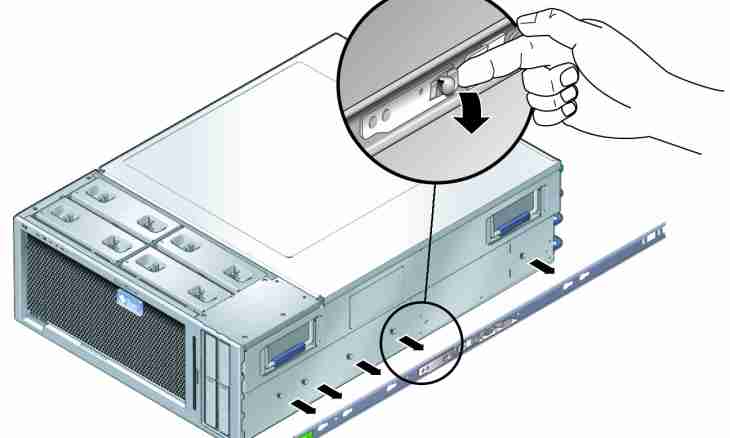Reinstallation of drivers of different devices can lead to emergence of a large number of the nonexistent or not used COM ports. Removal of such ports does not require special knowledge means uses of additional special programs.
Instruction
1. For display of all hidden ports open the main system menu, having clicked "Start-up" and pass into the All Programs point. Open the link "Standard" and open a context menu of the Command line element by click of the right mouse button. Specify the Start on behalf of the Administrator point.
2. Print devmgr_show_nonpresent_devices=1v a text box of the command interpreter Windows and confirm command execution, having clicked a function key of Enter. Enter into the command line znacheniyecdwindowssystem32i again confirm the choice, having clicked the ENTER key.
3. Print the last start devmgmt.mscv command a text box of the command interpreter and start the utility of a task manager, having once again clicked a function key of Enter.
4. Open the View menu of the top service panel of the manager and specify the Display the Hidden Devices point. Find all not used COM- and virtual ports noted by a gray background.
5. Consistently open a context menu of each of them by click of the right mouse button and specify the Delete command.
6. In a different way execution of the same task transition to the Control panel point from the main menu "Start-up" can serve. Open the link "System" and click "In addition". Select the Environment variables group and create the variable with the name devmgr_show_nonpresent_devices and value 1.
7. Confirm application of the made changes, having twice pressed the OK button, and close the System dialog box. Return to the Control panel point and repeatedly open the link "System". Pass into the section "Equipment" and expand the Device manager node.
8. Open the View menu of the top service panel of the manager and specify the Display the Hidden Devices point. Find not used COM ports and delete them.