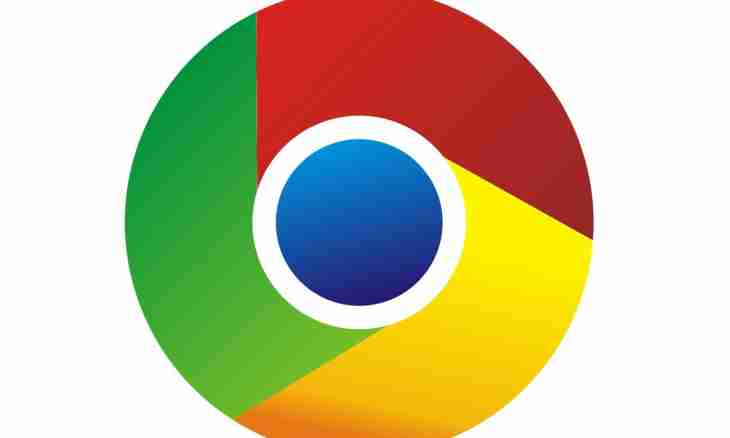Today Google Chrome is one of the most popular browsers. The program deserved the popularity thanks to the speed and stability of the work. However in certain cases there can be a need of reinstallation of the browser for the purpose of update, debugging or reset of settings.
Google Chrome on the computer
If you want to delete Google Chrome from the computer permanently of all your bookmarks, loadings and the saved pages, you can use means "Installation and removal of programs Windows". Having deleted the program, you will erase all settings which were stored on your computer. To pass into means of removal of Google Chrome, press the Start-up button - "Control panel" - "Removal of the program". In the Windows 8 operating systems you can pass into "Control panel", having used the Metro interface and having clicked on the corresponding label in the appeared menu.
Saving bookmarks and settings
If you want to reinstall only Google Chrome, but to save all written bookmarks and data, you will need to save the configuration files of the browser located in the folder of the program.
For saving bookmarks of the program open Google Chrome and pass into the Bookmarks menu - "The manager of bookmarks". You can also pass to the control menu by means of a key shortcut of Ctrl, Shift and O. After that click "Arrange" - "Export bookmarks to HTML". In the appeared window select the folder where you want to save your saved pages.
If you want to save both settings, and the Chrome bookmark, you can upload all necessary data on the account of Google. For this purpose press the button of the menu of the program and pass into the section "Setup". Press the Enter Chrome button and enter data of your account of Google (Gmail, Blogger, etc.). You can also specify the account which you use on your Android and IOS gadget.
After execution of an input press the Yes, to Synchronize Everything button. You can specify parameters for synchronization in the section "Expanded". After carrying out operation you can delete the browser from the computer through "Removal of programs" of the Control panel menu.
After the browser is installed again you can restore bookmarks through the Manager of Bookmarks menu - "Arrange" - "Import of bookmarks from the HTML file". If you want to restore settings by means of the specified account of Google, pass into the Setup point and log in to the account specified by you earlier once again.
To save settings of the program you can use the Google application of Chrome Backup which allows to import all settings and the stored data by means of several menu items.