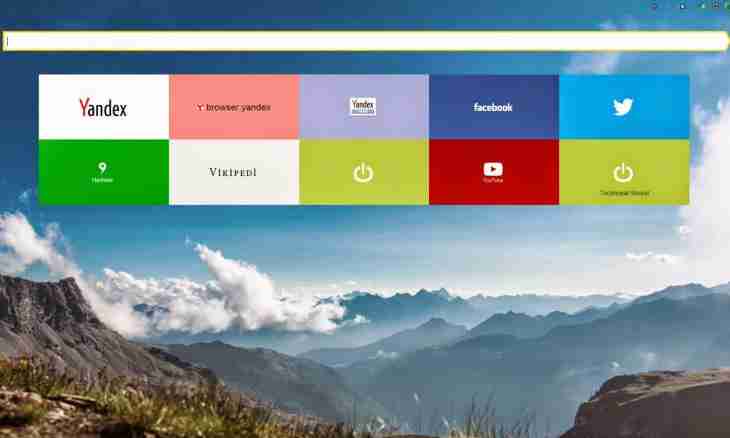Many free programs which you download from the Internet during installation install also "Yandex.Browser". As a rule, it is unnecessary ballast for the operating system which can slow down its work. If you do not use the browser from Yandex, then it should be deleted correctly.
It is required to you
- CCleaner utility
Instruction
1. In the Windows operating system it is impossible to delete the program if it is started. Even if you will close all windows of "Yandex.Browser", all the same its active copy can hang somewhere in a system. That to find it, right-click on task bars and you will select the Task manager item. This function can be caused, having keyed at the same time Ctrl+Alt+Del and having selected in the offered Start a Task Manager list.
2. Find a line with an icon of "Yandex.Browser" in the Applications tab, select it and click below "Remove a task".
3. Click "Start-up", select the Control panel item. Among the opened icons find "Programs and components" and left-click on it 1 time. Wait when the list of programs which are installed on your computer completely is loaded. Find in the Yandex list and select this line, having clicked it. Then click "Delete".
4. When the window "Appears delete the Yandex browser", surely check before "Delete all settings of the browser". After that uninstallation of the program will begin. You learn about its termination from the opened Internet Explorer window with strange sad reduction and the inscription "Yandex.Browser Was Removed".
5. As well as the majority of the Yandex.Browser programs leaves in your tails operating system. They need to be cleaned too. For this purpose it is possible to use the free CCleaner utility which is required to be downloaded on the Internet.
6. Start the CCleaner program, select the Register item and click below "Search of problems". Wait until the utility scans entries of the register in your operating system. By default opposite to all "tails" from "Yandex.Browser" and other remote programs there are already ticks.
7. Press the Correct button in the lower right corner. If the program asks whether to save it backup copies of changes, click "No". Click also "Correct Noted", wait for completion of process, and then close the program. Reboot. Now you can be precisely sure that "Yandex.Browser" correctly and is completely deleted from your operating system.