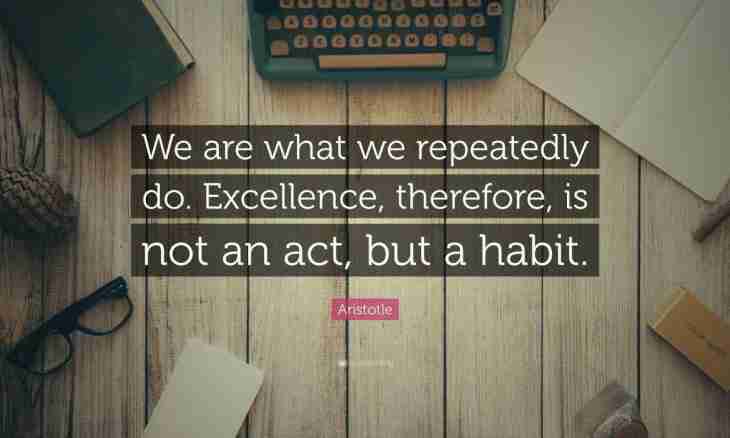In conditions when several people use one computer relevant there is a question of protection of private information. In particular, a question of removal in the browser of the saved logins and passwords.
Instruction
1. In the Opera browser click a menu item "Tools"> "Delete personal data". The new window in which click an arrow near the inscription "Detailed Setup" will appear. Click the Password management button. In a new window there is a list of the websites and accounts to them. Left-click on the necessary website. The list of logins which you use to become authorized on this network resource will open. Select necessary and click "Delete" which is in the window upper right corner.
2. In Mozilla Firefox click the paragraph of the main menu "Tools"> "Settings". Select the Protection tab, find the Passwords field and click on the Saved Passwords button which is in it. There will be a list of the websites and logins used by you for authorization. To show passwords to each of logins, click "Display Passwords" again to hide – "Hide passwords". Select the necessary login and click "Delete". To delete all logins at once, click "Delete everything".
3. In Internet Explorer open that website, the login for an input on which you want to delete. If you are under the account at present, leave it. Open the page for authorization. Left-click in the field for input of the login twice. The window in which will be will appear there is a list of all accounts which you use for authorization on this website. The Up and Down keys select the necessary login, and then click Delete on the keyboard.
4. Find an icon with the image of a wrench in Google Chrome, it is in the right top part of the program. If to guide at it the cursor, the inscription "Setup and Management of Google Chrome" will appear. Click this button and in the appeared menu select "Parameters". Find the Passwords field in the Personal Materials tab and click the Management of the Saved Passwords button. In a new window in the Saved Passwords list there will be a list of the websites, logins and passwords to them. To delete the login, click a cross which is in the right part of a line.