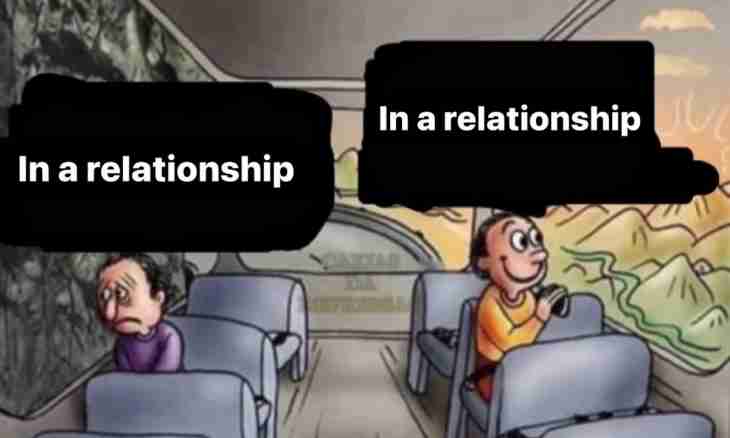If the ICQ service is used in link quality of communication with clients, it is possible to post the indicator of the status of the consultant on the website of the organization. It will be visible to all visitors of the website, including those from them which do not use ICQ at present.
Instruction
1. Configure the ICQ client so that viewing the status of ICQ was allowed all, including the non-authorized users and search engines. The way of implementation of such setup depends on what you use the client. For example, in the official client: "Confidentiality parameters" - "Show my ICQ status to net surfers", in Miranda: "Network" - "ICQ" - "Show my status on the websites (Web Aware)", in QIP - the General tab - "Show my online status for web and search". Consider that after such reconfiguration you will not be able to use invisibility any more - people who will wish to learn whether there are you in network, will be able to obtain this information, even without starting the client.
2. Make sure that setup is carried out successfully. For this purpose copy the next line in a clipboard:
http://status.icq.com/online.gif?icq=number&img=image
To copy a line, select it with the mouse, and then click Ctrl-C (Latin) or Ctrl-Ins. Now open a new tab in the browser, click in the field for URL then insert a line from the buffer: Ctrl-V or Shift-Ins. Replace the word number with the number ICQ, and the word image - on number 5. Click Enter.
3. If the image of a gray camomile will be loaded, so setup is carried out incorrectly. If the camomile has red or green color (depending on your status), it will mean that everything is made correctly. Changing number 5 for others, ranging from 0 up to 27 inclusive, select that indicator of the status which will be pleasant to you most of all.
4. In the right place of the source text of the HTML page on which your status should be displayed place such fragment of the code:
<img src=http://status.icq.com/online.gif?icq=number&img=image>, where number - your number ICQ, and image - number of the picture which was pleasant to you.
Having saved the HTML-file on the server, reboot the page and check whether the indicator is displayed. Change the status, again reboot the page, and make sure that also the indicator status was replaced.