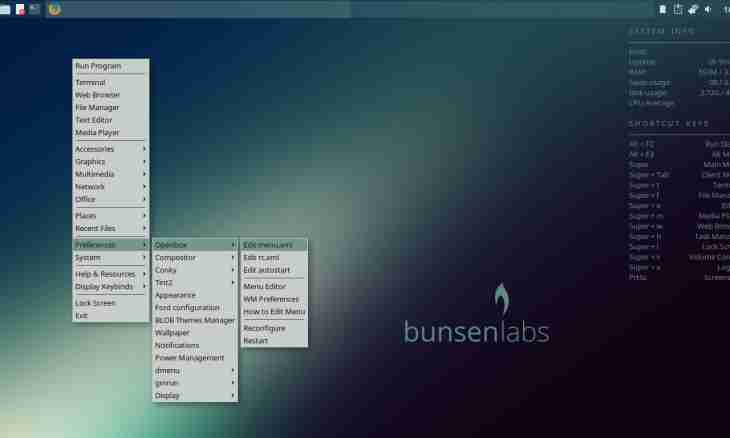Not each user of the Windows XP operating system uses all points of context menus, many of them are simply useless. For example, the Clean a Basket point when clicking on any file or the Send point. It appears, any point of a context menu can be edited: remove unnecessary and add often used commands to the menu.
It is required to you
- Windows XP operating system, editor of the register of Regedit.
Instruction
1. The easiest way of editing is higher than the specified parameters – change of values of registry keys. This operation can be made in two ways: through the editor of the register or by creation of files of the register. The second way much quicker also raises smaller quantity of questions at those who are engaged in it for the first time. The file of the register is a text file which needs to be saved with the reg extension.
2. For removal of absolutely unnecessary values in a context menu after clicking of the Create element, it is necessary to open the new text document and to copy in it the next lines:
Windows Registry Editor Version 5.00
[-HKEY_LOCAL_MACHINESOFTWAREClasses.rtfShellNew]
[-HKEY_LOCAL_MACHINESOFTWAREClasses.bfcShellNew]
[-HKEY_LOCAL_MACHINESOFTWAREClasses.wavShellNew]
[-HKEY_LOCAL_MACHINESOFTWAREClasses.zipCompressedFolderShellNew]
[-HKEY_LOCAL_MACHINESOFTWAREClasses.bmpShellNew]
From the name of keys it is possible to guess that we remove creation of rtf-, wav-, zip-, the bmp-file and also a possibility of creation of a portfolio which functionality and remained unclaimed. Actually, it is possible to delete any point from a context menu, especially when you work on the weak machine or its age more than 4 years.
3. As well as to delete, it is possible to add new points to a context menu. The most convenient is addition of a context menu of the My Computer element. How often to you to have to come into settings of a system, administration elements, etc.? If you the advanced user, most likely, the answer is positive. For adding in a context menu of "My computer" of the Control panel point it is necessary to create the reg-file with such contents:
Windows Registry Editor Version 5.00
[HKEY_LOCAL_MACHINESOFTWAREClassesCLSID{20D04FE0–3AEA-1069-A2D8–08002B30309D}shell4]
@= "Control panel"
[HKEY_LOCAL_MACHINESOFTWAREClassesCLSID{20D04FE0–3AEA-1069-A2D8–08002B30309D}shell4command]
@= ""rundll32.exe shell32.dll, Control_RunDLL"
4. The Administration point is added as follows:
Windows Registry Editor Version 5.00
[HKEY_LOCAL_MACHINESOFTWAREClassesCLSID{20D04FE0–3AEA-1069-A2D8–08002B30309D}shell1]
@= "Administration"
[HKEY_LOCAL_MACHINESOFTWAREClassesCLSID{20D04FE0–3AEA-1069-A2D8–08002B30309D}shell1command]
@= "control admintools"
5. The Installation and Removal of Programs point is added as follows:
Windows Registry Editor Version 5.00
[HKEY_LOCAL_MACHINESOFTWAREClassesCLSID{20D04FE0–3AEA-1069-A2D8–08002B30309D}shell66]
@= "" Installation and removal of programs"
[HKEY_LOCAL_MACHINESOFTWAREClassesCLSID{20D04FE0–3AEA-1069-A2D8–08002B30309D}shell66command]
@= "control appwiz.cpl"
6. The Editor of the Register point is added as follows:
Windows Registry Editor Version 5.00
[HKEY_LOCAL_MACHINESOFTWAREClassesCLSID{20D04FE0–3AEA-1069-A2D8–08002B30309D}shell44]
@= "" Editor of the register"
[HKEY_LOCAL_MACHINESOFTWAREClassesCLSID{20D04FE0–3AEA-1069-A2D8–08002B30309D}shell44command]
@= ""Regedit.exe"
7. After entering of these values into the text document, it needs to be saved with the reg extension or to rename after saving in a normal format. The received reg-file it is necessary to start and agree with entering of data into the register.