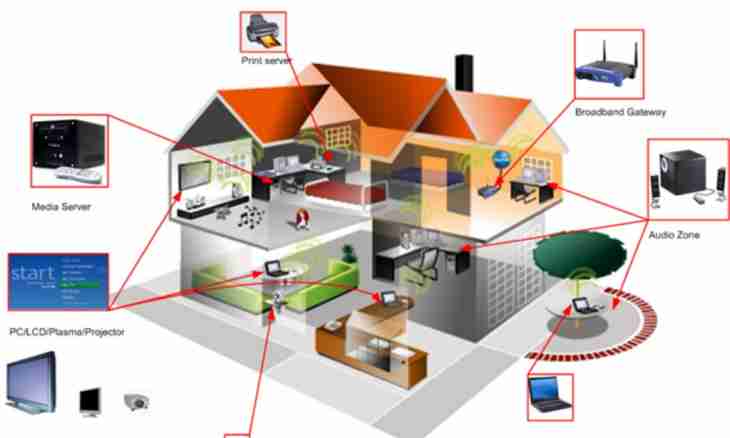Need of search of network devices can arise in various cases, for example, at setup of network or check of the security level. Knowledge of what devices are connected to network, gives the administrator necessary information for planning of further work.
It is required to you
- - the special scanning programs.
Instruction
1. Any device connected to network has the network IP address or the MAC address. To test network, special programs – scanners are used. There is a large number of similar programs, but the greatest popularity was got only by some of them.
2. The most known and popular scanner is nmap. The program allows to scan the set address range, at the same time has a large number of the settings allowing to select the most optimum scan mode. It should be noted that this scanner is the most popular with hackers. From scanner shortcomings for the ordinary user it is possible to note that it works in a console mode. However, there is also a version with the gui-interface, usual for users of Windows, – Zenmap.
3. Download the file and start program installation. After the end of installation start Zenmap. Specify the scanning purpose in the opened window, it can be both the specific IP address, and some range. For scanning of network you will need to specify its range for definition of active devices – that is connected to network and having the IP address. Also it will be required to set scanning options. As the program has a huge number of settings for different options of scanning, it is better to get acquainted with them in the reference guide.
4. If you just need to check any range for presence of the working machines, use simple, but very convenient Angry IP Scanner utility. It is possible to find its second and third versions in network, the second (for example, version 2.20) is represented more convenient. Having started the program, specify starting and final value of range of ports, and in settings – the scanned ports. It is possible to set both the list of certain ports, and range. The program will begin scanning of range, displaying the found devices in the list. The "live" addresses will be noted by green circles, not answering – red. In settings (Options – Options … - Only open ports) can configure the program on an output in the list only of active resources. The results of scanning can be saved in the text file.