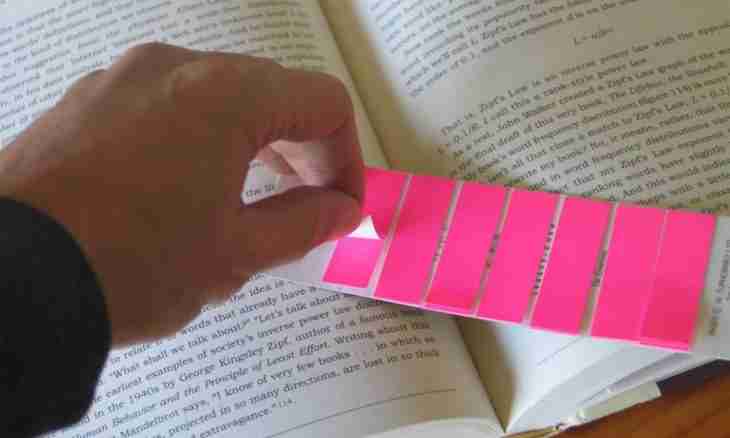The Microsoft Word program is the most convenient tool for creation and editing text documents today. What only opportunities with the text it does not employ! Also an opportunity to do bookmarks in any text which can help during the work with the text subsequently is very convenient. But there is also one problem during the work with them. It is that if you close the edited document, then at its following opening the bookmarks can not be displayed. It does not concern those cases when you highlight the text in the color. If you faced such problem, then below you can find recommendations about how to make bookmarks visible.
Instruction
1. If you need to make visible bookmarks in the Microsoft Office program of the version before 2007, then you need to make the following:
Open that document in which you want to look at the bookmarks in the Microsoft Word program. Above find the menu "Service", choose in it the Parameters command. You will see a dialog box. In this dialog box select the View tab.
2. Now find a group of parameters "Show". Here select a checkbox near the Bookmarks parameter. Click OK to confirm all changes, close a dialog box.
3. After all these manipulations you will see all your bookmarks. The text of bookmarks will be issued in square brackets, that is, [here so].
4. If you need to do this procedure in Microsoft Office 2007, the algorithm of your actions will be a bit different. It is connected with the fact that in the new version the interface of the Microsoft Word program differs from previous a little. So, to make visible bookmarks in the Microsoft Word 2007 program:
Come into "Microsoft Word Parameters". For this purpose click the Microsoft Word icon in the program window upper left corner, below find "Word Parameters" in the dropped-out menu and click. At the left find In the addition tab in the appeared window.
5. In the right part of a tab you will see parameters with which it is possible to make actions. Find a group of parameters in these parameters "Show document contents". In the Show Bookmarks parameter select a checkbox.
6. Now bookmarks will be displayed in documents in the form of the text taken in square brackets as well as in the previous option.
Successful to you works with your documents and bookmarks!