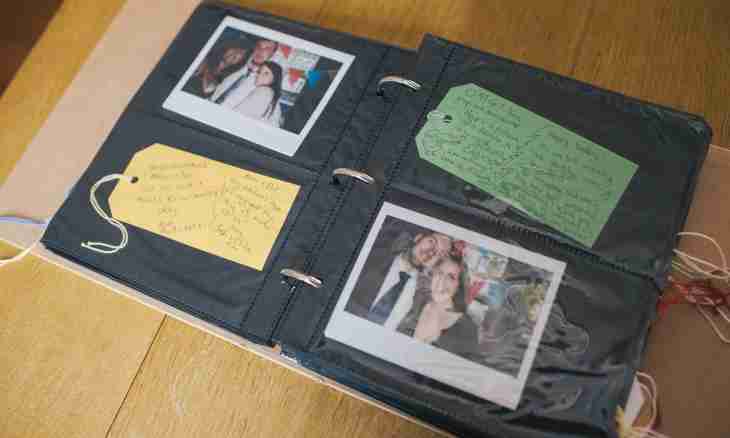Each person has such days when he can be congratulated: birthday, day of a wedding, etc. It is possible to congratulate as it is real, it is virtual. If you are registered on the My World project, send a greeting card to the friend or the fellow worker, having placed it in the guest book.
It is required to you
- The account on the website "My World".
Instruction
1. First of all, you need to undergo authentication, i.e. to visit the website under the login and the password. For this purpose follow the link http://my.mail.ru and on the page fill fields of a form of an input: enter the login, then select from the list the domain (mail, inbox, bk, list), specify the password and click "Enter".
2. On the loaded page pass to a profile of the friend whom you want to congratulate. In the upper right corner click the link "My Friends". Select the friend after you pass to the specific folder (everything, the best friends, friends from blogs). If you did not see him on this page, scroll the page up to the end and click digit 2, etc.
3. Being in a profile of your friend, pass to his guest book. Click the link "Add Entry", in the deployed form of the answer write the text of a congratulation and add the picture. You can add the image, for example, the photo or draw the picture personally.
4. For creation of own picture it is necessary to click the link "Drawing" in a bottom line of a form of the answer. In a new window the editor externally similar with the MS Paint program will appear. Here you can add the picture from the standard clipart, add a tune, write any words, using beautiful fonts. Be not afraid to create the card since you can return any corrections on several steps backwards.
5. For completion of creation of a card click the link "Insert". After a while the created drawing will be published in the guest book you. If it was not pleasant to you or you decided to load already ready image, click the link "Delete".
6. Again click the link "Add Entry", then click the link "Photo". There are 2 paths: load the image from the computer or from the Internet. For loading from the computer give a mark opposite to the Photo point and press the Browse button. In the opened window select the image and click "Open".
7. For loading of the photo from the Internet it is enough to visit the page with the picture, to click the right button photos and to select the Copy the Link to the Image item (the name can be another depending on the browser). Pass to a window of adding of the photo, give a mark opposite to the From the Internet point. Put the cursor to the empty field and click the keyboard shortcuts Ctrl + V or Shift + Insert to insert the copied link.
8. For placement of the image click "Load", the image after a while loaded by you will appear in the guest book. For its increase click the picture.