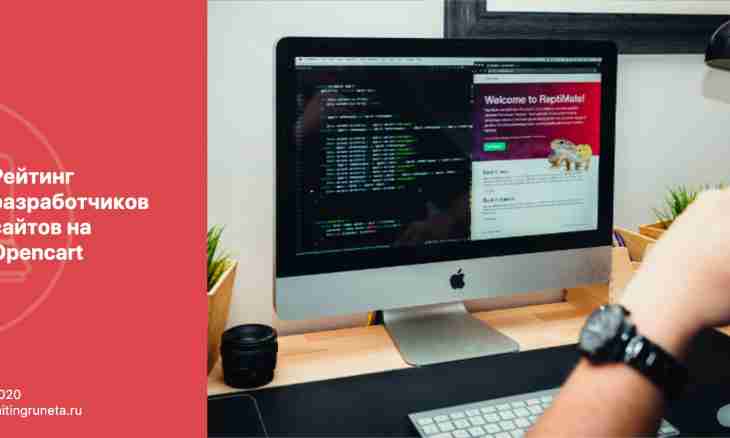Quite often during creation of the presentation there is a need of placement it on a web resource. And at this stage many beginning users of the PC meet difficulties.
Instruction
1. Register on the website Slideshare, the link to which is presented in the section "Additional Sources", having clicked signup in the top part of a resource to have an opportunity to post the presentation on the website. Having been registered, load the file with the presentation. Click upload that transfer began. Thus, your presentation will be uploaded to the site, but not published yet. Its publication will begin after final loading. The amount of time which will occupy this process depends on your provider and volume of the presentation.
2. After loading the image with HTML code for an insert on the website will appear. There is this code in the EMBED tab that in translation from English means "insert". Press the button and copy a tag which to you was offered. Then insert it into website HTML code, having used the corresponding editor.
3. It is also possible to use one more similar service under the name Authorstream. Be registered on it. For this purpose click Register in the upper right corner. In the appeared window fill all necessary fields. On this website there are two modes of use — one paid, the second free. Select a tick the option Free. Free of charge you can upload about one hundred presentations to the site. Then enter digits from the image and press the Register button.
4. Then get to work with the website. To load work, press the Upload presentation button. Further click Browse, find the presentation and load it. After full load pass into the section My account where you will see the presentation. Install necessary settings of its viewing. For this purpose press the Edit button and make the necessary changes. In order that your presentation could be posted not only on own website, register its name, the section, language, etc.
5. After installation of all necessary settings press the Save button. In order that there was HTML code, use the option Embed. Then copy this code and place it on a necessary resource.