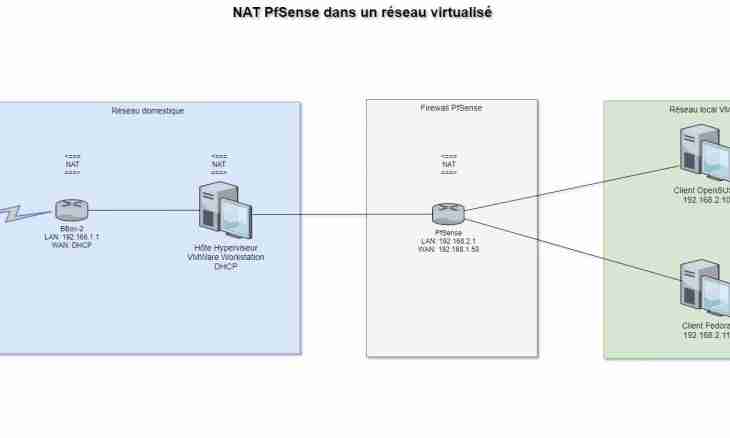Operating systems of Windows by default use the TCP/IP protocol which setup in a home network will not cause any problems. But when business concerns setup of computers of the whole office network which number of computers sometimes passes for one hundred, use of the DHCP protocol which is responsible for automatic distribution of an address space is more justified.
It is required to you
- - Windows 2000/2003 Server.
Instruction
1. For a start it is necessary to install the DHCP server which will be responsible for distribution of IP in network. Pass into the Start menu-> "Programs"-> "Administration"-> "Setup of the server". Select the Network services item, pass into the subsection DHCP. Click on the Install DHCP button, and then return to "Network services". Click on "Structure". In this section control of services necessary for the server is exercised. Select DHCP and click "Apply".
2. Again pass into the Start menu-> "Programs"-> "Administration". Come into the DHCP point which appeared after installation. There will be a server management console which will be separated into two parts. In the left part the name of the machine and its address in network, and in right – its current status is displayed. Initially in the right column it is written "There is no connection".
3. Right-click on the server and select the Create Area menu. In this point it is necessary to determine all parameters of newly created DHCP. Enter the name in network and supply it with the short description.
4. Set initial, final IP and a subnet mask which will determine address range, automatically assigned to computers in network. If at office there are devices which have static IP, then in the following item click the Add an Exception key.
5. Set parameters of time during which the selected client saves the given address. If you want your clients to receive at connection also the router address together with DNS, press the Yes, to Configure Settings Now button.
6. Specify the address of your router, DNS and WINS server in the following windows. Then mark "Yes, I want to activate area now". Once again click with the right mouse button on a server name and in the All Tasks point select "Start". The new server is lifted and completely ready to work.