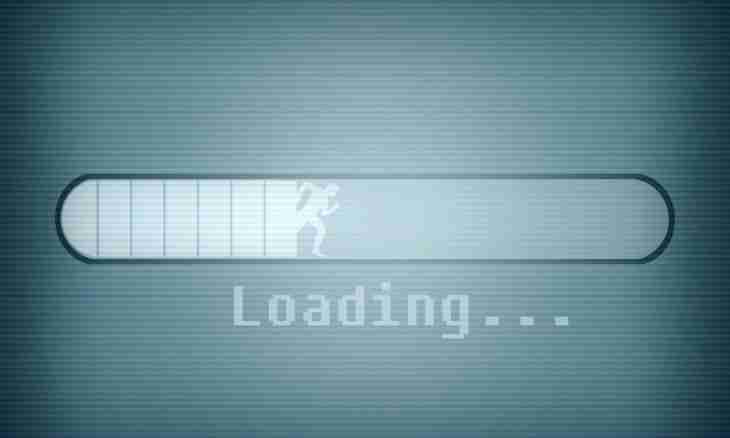In network there is a large number of different services in which it is possible to have own blog. One of popular in Russia and abroad such services is Blogger – it gives great opportunities for development of the blog, its design and design, and even the beginning user is capable to manage the blog in the Blogger system. If you want to create quickly and easily original and bright design of the blog, try to load and install a page design template on the website.
Instruction
1. Find the beautiful template suitable you on subject and mood in network and then create the closed blog for experiments not to confuse audience of the existing blog if the new template is unsuccessful – for example, deforms structure of the page. If the template suits you in the experimental blog, upload it safely on the main page.
2. For loading of a template open the section of management of the blog and visit the Design page. Click on the option "Change HTML". Just in case save the backup copy of the current execution of the blog – for this purpose click on the Load All Template button.
3. If changes are not pleasant to you, you can just upload the previous template to the site and return execution of the blog to old option. In the section "Back Up/restore a Template" for loading of a new template click on the Browse button and select the new file of design on the computer then press the Load button.
4. At installation of a new template all widgets of the previous template will be lost – the system will warn you about it, and you should key "Confirm and Save" when you see delete query of widgets and their settings. When the template is installed, open the homepage of the blog and check whether correctly it is read with new design.
5. In certain cases, when you do not want to lose old widgets when loading new design, load a new template into the experimental blog, open the Design control panel and go to the Page Elements tab. Include visual editing and add the widgets which are absent in a template to its contents.
6. Save this template with the changed contents then load it into the main blog. In order that widgets were displayed correctly, monitor that their identifiers in new and in old templates matched.