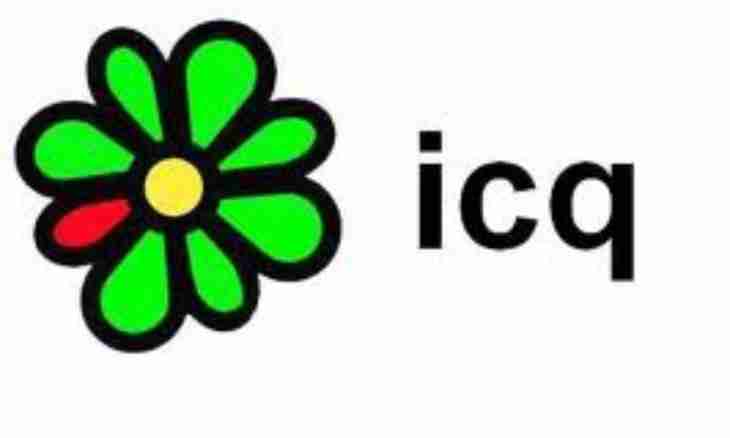Users got used long ago that on the different websites the personal profile can be added with an original avatar. In programs for communication in real time - ICQ or QIP – too can load the miniature image which will characterize the author. It is possible to make it in several ways.
Instruction
1. The described actions will be suitable both for the QIP application, and for ICQ. Start the program and enter the login and the password. Find in a main window on the toolbar an icon in the form of the sheet of paper with the letter "i" and click it with the left mouse button. The new dialog box will open. If you delay on the specified icon the cursor for several seconds, the signature hint "Will appear show/change my data".
2. The left part of the opened window will contain sections of the menu, and over them – the field with the inscription ""No icon"". It is also intended for your avatar. Press the Load an Icon button located at once under the empty field. In the Open window select the picture which will serve as your avatar.
3. Considering that the standard collection of pictures in programs is limited, perhaps, you want to use own image. For this purpose specify a directory in which the user picture is saved in a window. During creation or the choice of an avatar you remember that only the image of the set proportions will approach. The minimum size of an avatar is 15х15 px, and maximum – 64х64 px.
4. After you specify what image should serve as an avatar, press the Open button, the selected picture will be displayed in the field. Press the Save and Close buttons in the lower part of a window.
5. There is also other way of adding of an avatar. Open a message box for any user from the list. In the lower part of a window the toolbar is located. Double-click with the left mouse button in the left part of this panel in the field with the inscription ""No name"".
6. The window in which you will need to specify path to the image which will become your avatar will open. Having selected the necessary picture, press the Open button, in a second - another the image will in the field be updated and will be displayed the avatar selected by you.