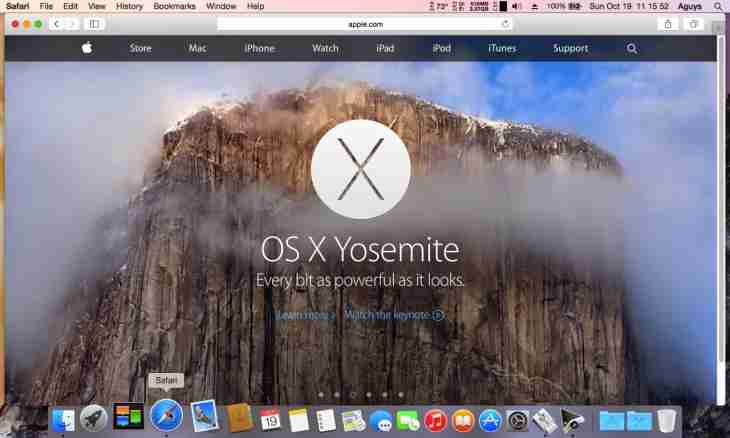Working along with several applications, it is possible to face need to switch constantly between them. In certain cases it is possible to minimize this need, having made a browser window transparent by means of the Glass2k program.
It is required to you
- - Glass2k program
Instruction
1. Open the browser and visit the website of developers of the program: chime.tv/products/glass2k.shtml. On the opened page there will be a description of the utility, find in it the Download point (the fourth on top) and click the inscription Glass2k – Beta Version 0.9.2: 54 kb. Load the program on the computer. Glass2k includes only the installation file therefore for convenience it is possible to copy it to the certain place.
2. Start the program. After that it automatically will appear in a tray. Find a program icon, click it with the right mouse button and in the appeared menu select Settings. This menu of settings of the program.
3. If to check near the Auto-Load Glass2k every time Windows starts point, the program will be loaded together with start of the operating system. If to check near the Auto-Remember every window's Transparency Settings point, the program will remember the set transparency parameters for each of windows. The tick near "Beep" on Glassification means that changes of transparency will be followed by a sound.
4. Find a drop-down menu of Transparency Popup, in it you can configure a key shortcut on which the window with settings of transparency will open. In the Keyboard Shortcuts menu you can install the hot keys for any given degrees of transparency. In the Taskbar Transparency point it is possible to set transparency for the control panel. To save the made changes, press the Save button.
5. Open the browser which window you want to make transparent. Further it is possible to arrive in two ways. The first – to use the hot keys: Alt (or that key which you installed for these purposes in the third paragraph of the instruction) + digits from 0 to 9. The second – to open the menu by means of the right mouse button and a key which you specified in the Transparency Popup point (see the third step of the instruction), and to specify necessary settings of transparency in this menu.