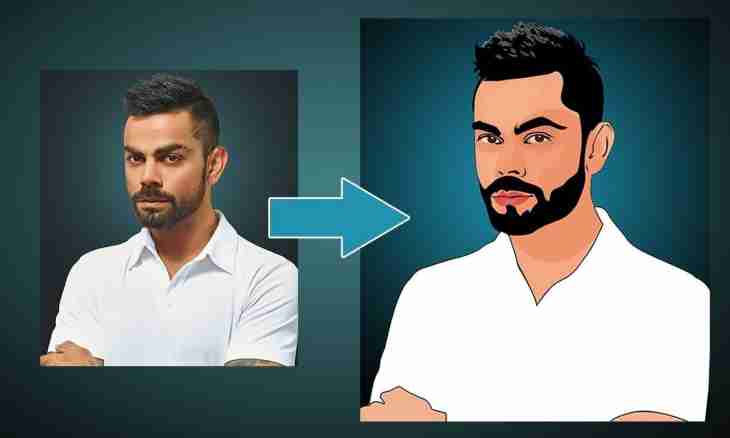To create a good avatar, it is necessary to have at least basic skills of work in graphics editors, for example, Adobe Photoshop. And for a start it is worth understanding the main functionality of the program.
It is required to you
- - Adobe Photoshop
Instruction
1. Open Adobe Photoshop and create the new document: click the paragraph of the main menu File> New (or the Ctrl+N hot keys), specify necessary parameters (width, length, permission, a background and so forth) and click okB work area of the program the new document will appear.
2. To load already ready images into the program, for example, with the purpose to make a collage, click File menu item> Open (or Ctrl+O), a new window select the necessary file click "Open".
3. Select the Move tool, it is on the toolbar (if it is absent, click Window menu item> Tools), or just click hot key V. By the way, it is the tool which you will use very often, drawing and moving some picture or a fragment both in the document, and from one document on another.
4. Select the Rectangular Marquee Tool tool (M, Shift+M). It is intended to select a rectangular frame any given fragments of the image for further manipulation with them. In a separation from other space of the image. Along with Rectangular Marquee Tool there are also other instruments of selection which allow to select much more detailed fragment, for example, a silhouette of the person. Among them there are types of the Lasso tool (L, Shift+L), "smart" Quick Selection Tool or Magic Wand Tool tools (W, Shift+W) and also the PEN Tool tool (P, Shift+P).
5. Pay attention to the panel which by default is in the screen lower right corner if it is absent, click F7). It is the panel of layers, on it document components are displayed. To create a new layer, use the Ctrl+Shift+N hot keys to create a new layer from selection, click Ctrl+J. Create new layers – it will save you from many problems. At least, will allow to ungroup document elements for point work with each of them.
6. What next to do with the selected fragments? First, they can be transformed. Select on the panel of layers a necessary layer (or group of layers) and click Ctrl+T. Around a layer the frame with square markers will appear. By means of these markers you can change layer proportions. Secondly, you can draw on them. Use for this purpose the Brush Tool and Pencil Tool tools (B, Shift+B). In the course of drawing the approach to / removal from an object can be necessary for you therefore do not forget to use the Zoom Tool tool (Z).
7. To save the received result, click File menu item> Save as (Ctrl+Shift+S), specify path, a format and the name for future avatar and click "Save".