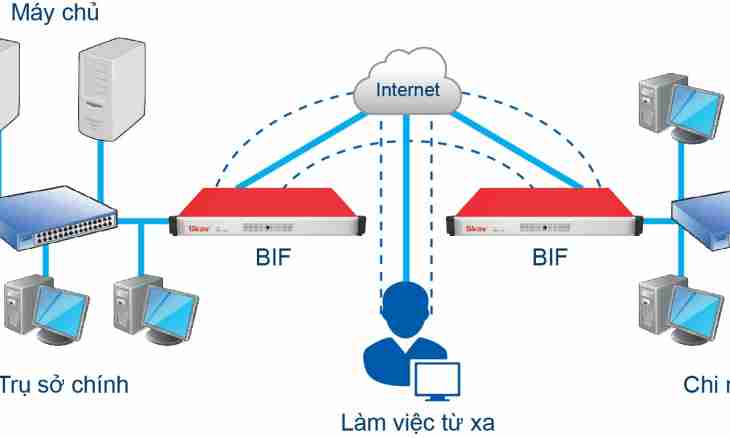Fayervol, he is a firewall and the network screen, serves as for prevention of penetration on the computer from the outside, and for hindrance to attempts of the Trojan programs which got to a system to transfer collected information. In order that programs of the user could connect freely to the web, the firewall needs to be configured correctly.
Instruction
1. Usually fayervol does not distinguish the program of the user from espionage therefore at the first start of the application communicating with network begins to sound the alarm. So, the regular firewall of Windows displays a warning window with a question of whether it is necessary to block this program. You can click "Block", and Internet connection will be prohibited the application. Or to allow the program communication with the Internet, having clicked "Unlock, in this case for it the corresponding rule will be created. Specially it is not necessary to open port in this case, everything does a firewall.
2. In certain cases the user should open specific port purposefully. In a regular firewall of Windows XP it becomes very simply: open a settings window: "Start-up – the Control panel – Windows Firewall", select the Exceptions tab. Click "Add Port", in the opened window enter the name of connection and the port number. The name can be any. Click "OK", the port will be open.
3. The firewall in the Windows 7 operating system has ampler opportunities for setup and creation of rules. For its setup open: "Start-up – the Control panel – Windows Firewall", select the Additional Parameters tab. In its left part select a line "Create the rule for the entering connections", then "Create the rule" in the right part of a window. The master of creation of the rule will open. In it select the For Port item, click "Further". Specify type of the protocol of connection, usually it is TCP. Further select the Allow Connection item and click "Further". Specify type of networks for which this rule will work. Enter the name of the rule, click "Is ready". The rule is created. In the same way you can create also the rule for outbound traffic.
4. For opening of port in the popular fayervol Agnitum Outpost Firewall expand a main window of the program, select the Parameters — System tab. Find the Global Rules and Access to Rawsocket point in the lower part of a window, click "Rules". The window will open, click "Add". Note birdies the Where Protocol, Where Direction and Where Local Port points in the field of "Select an Event for the Rule". There is a Description of the Rule field slightly below, select in it "It is not defined" in the line "Where Protocol", then in the opened window note the TSR protocol.
5. In the field "Description of the Rule" select "It is not defined" in the line "Where Direction", in connection type you need the Entering (from the Remote Computer on Your Computer) point. In the same field click "It is not defined" in the line "Where Local Port" and enter the port number which needs to be opened. Note a birdie "Resolve these data" in the field of "Select Actions for the Rule". Click "OK" - the selected port is open for incoming connections. To open it for outbound traffic, perform similar tuning, only select the Proceeding (from Your Computer on the Remote Computer) item.