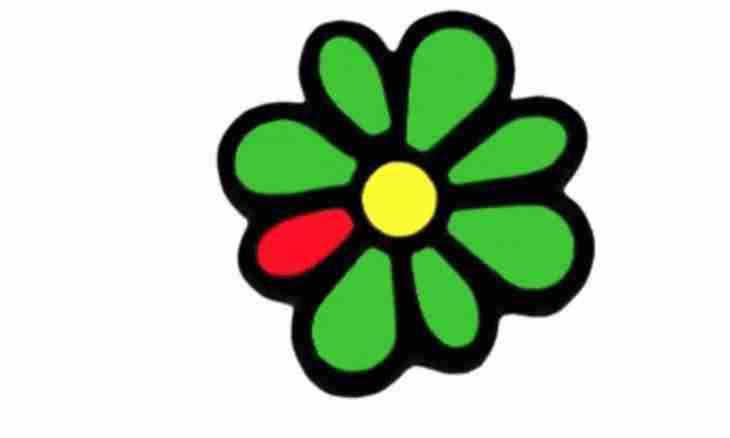Today many people for communication in network resort to services of an instant messenger. It is very convenient. You always see which of your contacts is ready to communication. Besides this service gives an opportunity to exchange not only text messages, but also files, and even allows to exchange calls to the subscribers. The ICQ service is most popular at the moment. Having installed the ICQ messenger on the computer, many users ask a question – how to put the avatar.
It is required to you
- ICQ messenger
- Internet access
Instruction
1. Start the ICQ messenger. Click with the mouse button on the standard picture located at the left above over the contact list. You will see the Load the Picture window. This window is opened still in a different way. Bring the mouse pointer to the standard picture. Nearby there will be a menu in which select the Load the Picture item. The ICQ messenger will offer you several options of installation of an avatar.
2. You can put the avatar which is on your computer. For this purpose press the Browse button. Specify the necessary picture and click Ok. Remember that image size should not exceed 64х64 pixels. The ICQ messenger supports the following expansions: jpg, gif, bmp, png, tif.
3. Other way is to take the picture from the mounted webcam. For this purpose click "Make the Picture".
4. The third way is to use ready avatars of ICQ. For this purpose click "Select an Avatar". The new window – "Gallery of Pictures of ICQ" will appear. If you want to install the static picture, select the Avatars for ICQ item and specify the avatar which was pleasant to you. If you are interested in animation, select the Avatar with Animation item and pick up an avatar there.
5. The My Factory Devils point strikingly differs from previous. Here you can create a personal flash avatars which will react a mimicry to different smilies at correspondence. He will smile, be sad, etc. To create such avatar, select the My Factory Devils item. In the opened window collect your unique avatar from the offered parts.