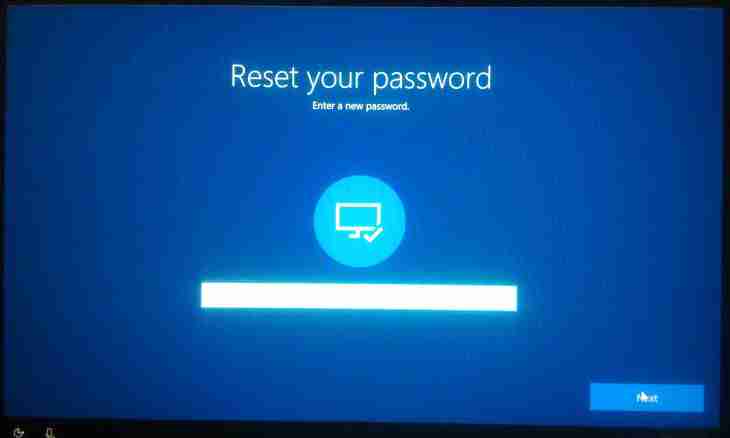All can be mistaken and also to forget some things, for example, passwords from accounts. If you lost or forgot the password from the account of the section on the WordPress platform, it can be restored quickly, having used e-mail. But how to be if your website only in development, and the password was lost on the local computer?
It is required to you
- - website on the WordPress platform;
- - software of PhpMyAdmin.
Instruction
1. Local creation of the website has many advantages which are familiar practically to any webmaster. But existence of such shortcoming does such way of creation not practical — password recovery without binding to e-mail will force to break seriously the head, but nevertheless outputs from current situation are.
2. After unsuccessful attempt of a login to the admin panel try to pass to the PhpMyAdmin utility. On the homepage select the name of the database which was created by you. Let's provide that it is Baza+. You need to open the table wp_users of the list which is in the left part of a window.
3. Click the Overview tab to view the list of all registered users. If you one work on the project, in the lower part of the page there will be one line of your account. Pay attention that opposite to the login there is a password, however, it is encrypted. But you have an opportunity to replace it.
4. In line with the password click an icon with the image of a pencil. In the opened window you can change any values including the password. For this purpose pass to the line user_pass, in the graph "Function" select MD5 item, and in the graph "Value" enter the new password. For maintaining the turned-out results select "Save" and click the ENTER key.
5. Also there is other, alternative way change of the password. For this purpose you will need to contact PhpMyAdmin again. Select the database and carry out its export on the hard drive, having pressed the corresponding button.
6. Open this file by means of any text editor. Scroll the scroll wheel to the bottom of the document, find the block with users. Opposite to the name of the line admin you will see the password in encrypted form. Replace it with the, later it will be encrypted again.
7. Save the file with the database and execute import of data. Now you can enter the admin panel, having used the login (by default admin) and recently created password.