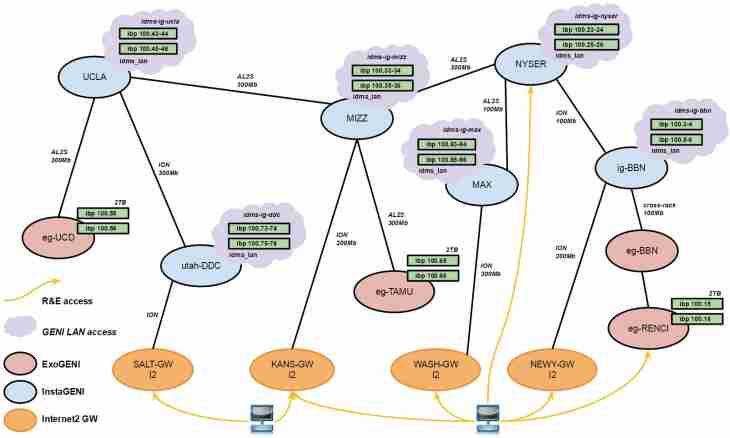Computers integrate in network by certain rules. These rules define transits of packages of information. In case of the wrong organization the packages just do not reach addressees. In the course of setup and connection to network of any computer there is a need to register a subnet, that is to assign computer belonging to any given node.
Instruction
1. Click "Start-up" and find the Implement clause from the appeared menu or a blank line over a task bar at once. Make a team of a call of the system console — cmd — and click OK. The black-and-white text window will open, in it enter a command of determination of network parameters: ipconfig. When you gather, click the ENTER key. All this is necessary to find out in what status the network is at the moment. The console will display results of diagnostics from which you need to find Ethernet adapter "Name of Connection to Network". Below points will be painted: IP address and subnet mask.
2. Consider what the subnet mask defines what IP addresses will enter one subnet and will be able to communicate directly. In other words, whether will see these computers of each other or not. For example, the IP address of network adapter 192.168.5.2 — means, the computer belongs to the fifth subnet. It is determined by the third part of the address. If to connect one more machine to the same network, it should be in the same subnet, as other computers. And for this purpose it is necessary to register a subnet in settings of the TCP/IP protocol in Windows.
3. Click "Start-up" and select the Control panel menu.
4. Open the Network Connections submenu and right-click on an icon of connection to network. It concerns the Windows XP operating system. The setup window will open, find a line in it "The internet protocol of TCP/IP".
5. If you use Windows 7 or Vista, then in the Control panel menu select the Network and Sharing Center submenu. Then click on the link "Change of Parameters of the Adapter".
6. Select the link with the left mouse button, then click "Properties".
7. Click on the Use the Following IP Address button — then the IP Address and Subnet mask fields will become editable. Enter the suitable address in the first field — in our example it is 192.168.5.3 for the new computer which you want to connect to network. The main rule is in that the first three IP addresses values were identical on all computers of one network. If in this field the suitable value is already entered, do not change it, and at once you pass to setup of a subnet mask.
8. Enter digits 255.255.255.0 and click OK. Click "Yes" if the warning of change of settings of active network connection appears. It is a universal mask which is suitable for small local area networks. Reboot that changes became effective.