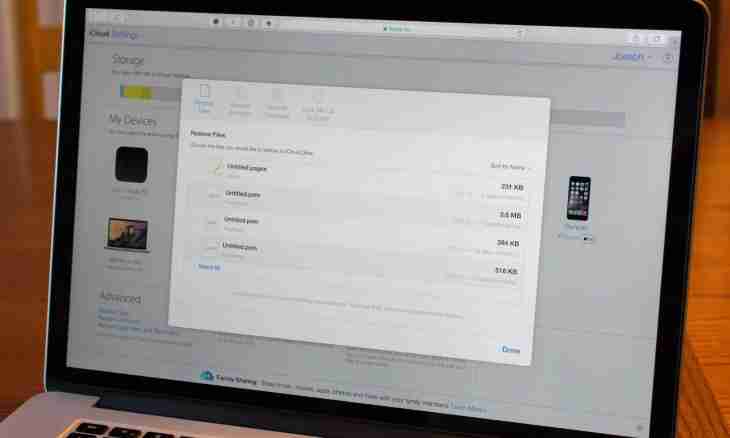Provide that you received many important letters on work, loaded them from the mail website into the program, having permanently deleted them from the server, and accidentally deleted. The situation is unpleasant, but to despair early — if you use Microsoft Outlook, letters still can be returned, and now you learn how to make it.
Instruction
1. Find the file in which all databases are stored in directories of Outlook, stored in the pst format. Copy it and save in the separate folder — reserve saving is necessary before you begin to restore letters.
2. Then download from the Internet of Free Hex Editor XVI32 — the program which will allow to edit the pst-file with the database. Start Hex Editor and open in it the necessary pst-file.
3. You will see ranks of cells with digital and alphabetic values.
Count in the top row the seventh cell (in the lower left corner of the program you can check whether on a right cell you are — number is noted there) and nullify values of cells from 7 to 13. For this purpose find the icons corresponding to these cells in the right table, left-click on them and click a space.
After zeroing of the right cells in the corresponding left cells digit 20 will appear.
4. Apply the received changes and save the changed file.
5. Now you need to find the SCANPST.EXE utility which is provided at installation together with Outlook in the Program Files directories. Start the utility — the Inbox Repair Tool window will open. Click Browse and specify path to the saved changed pst-file.
6. Click Start to start recovery process.
Then you will see a window which will warn that the file was scanned, and errors were found in it. Click Repair to recover the database. Click OK and open Outlook again – you will see that remote letters appeared in a box again.