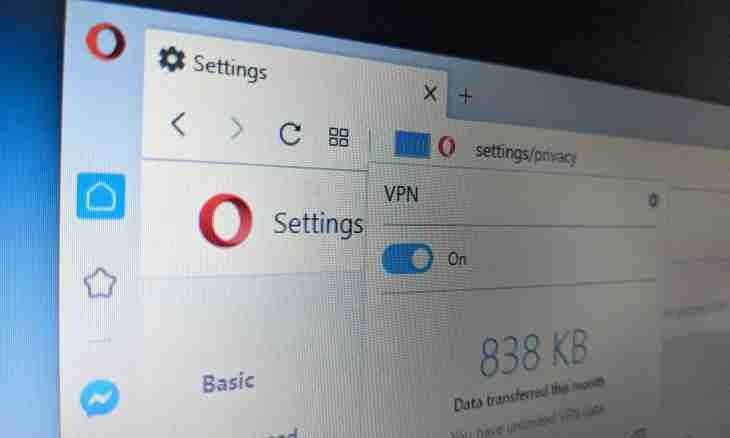To save all open tabs in Opera, it is absolutely optional to leave the browser included all the time. It is enough to know about how to use function of saving sessions.
Instruction
1. Start the Opera browser and open the menu of the main settings of the program. It is possible to make it in several ways. The first – press Opera icon image button, it is in the upper left corner of the browser or if the main panel, then at the left below from it is displayed. Then click "Settings"> "General settings"> the Main tab. The second – if instead of an icon with the Opera character is displayed the file menu, click "Tools"> "General settings"> the Main tab. The third – click Ctrl+F12 hot keys, and then select the Main tab.
2. Find a drop-down menu, on top from which it will be written "Specify how to arrive to the browser at start". Click this menu, select from the offered list "Continue from the place of separation" and click OK. Now after you will close the Opera browser with all open tabs, and then again will open it, these tabs will remain on the places, and the session will continue from the place of separation.
3. Also pay attention to the lowermost point "Show a Start Window" in a drop-down menu about which it is written in the second step of the instruction. If to activate it, then after next run of the browser the Welcome window in which several options of start of the program will be offered will appear. The first – already familiar "Continue from the place of separation", the second – "Load the saved session", the third – "Begin with the home page" (the home page is configured in the same place, where also start parameters, by point below) and the fourth – "Open the express panel" (the menu performing function of bookmarks, but more visual).
4. Pay attention to the second point – "Load the Saved Session", with its help you can configure so-called sessions (or simply telling sets of tabs) for each opportunity. Having opened any given tabs, click an icon the Opera character> "Tabs and windows"> "Sessions"> "Save this session" (if at you it is displayed the file menu, then "File"> "Sessions"> "Save this session"), and then give it the name and click OK. Now, to open any given session at start of the browser in a drop-down menu about which it is told in the second step of the instruction install the Load the Saved Session point. This way is much more convenient, than "Continue from the place of separation" since allows to open a desirable set of tabs instead of those which were last time.