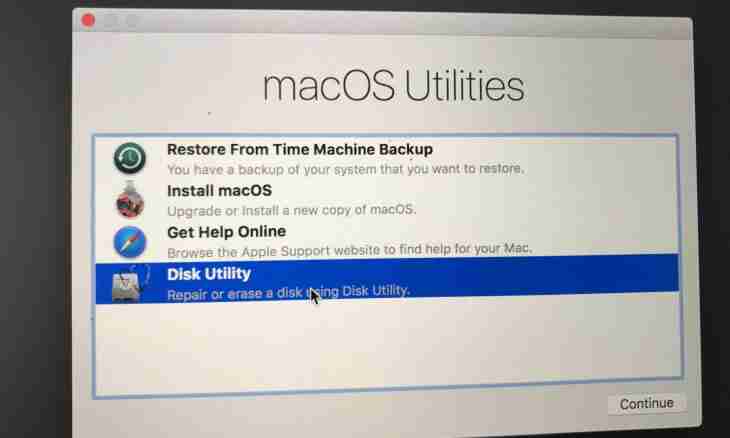The browser – the application for net surfing the Internet. For quick access to often visited sites the Bookmarks tool is provided in it. At reinstallation of the browser it would be a pity to lose the saved addresses of Internet pages. The solution of this problem exists.
Instruction
1. It should be noted that the log with the addresses of the websites in different browsers can be called differently. So, in the Mozilla Firefox browser it is "Bookmarks", in Internet Explorer – "Favorites", nevertheless, different names of an essence do not change, and the principle of actions from it does not change too.
2. To save bookmarks at reinstallation of the Mozilla Firefox application, start the browser in the normal way and select the Bookmarks item in the menu bar. In a drop-down menu click the first point "Show All Bookmarks", the new window "Library" will open.
3. On the toolbar in the top part of a window select "Import and backup" and the Backup point. Specify a directory for saving bookmarks. If you plan reinstallation only of the browser, operation can be single, and bookmarks can be saved in any directory, for example, on a desktop. If reinstallation of a system is expected, it is better not to store copies of bookmarks on a disk with the operating system.
4. After reinstallation of the browser repeat the actions described in the second step. In a window "Library" select the Import and Backup tool and the Restore command. In a submenu click the Select the File point. Specify path to the backup copy of bookmarks, the log with the addresses will be restored.
5. At backup in Firefox of a bookmark remain in the .json format. If you want to install other browser which is not working with this format of files to you other way will approach.
6. Open a window "Library" and select the Export of Bookmarks to the HTML-file point in the Import and Backup menu. HTML format is more usual and will be recognized by all browsers. Enter a file name (if it is required) and specify path for saving the copy of bookmarks. Start the new browser, choose the Import from the File command and specify path to the saved file in a request window.