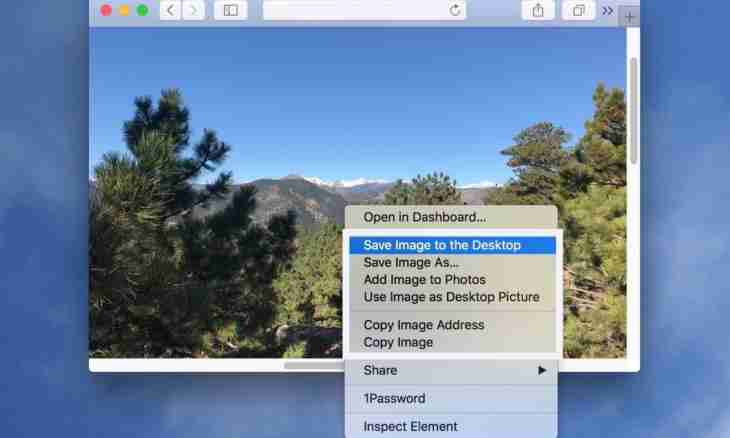At reinstallation of the operating system or the browser happens it is necessary to save the current bookmarks somewhere. This procedure can be necessary also for transfer of bookmarks on other computer or their transfers for someone on network. Practically the corresponding mechanism is provided in each browser.
Instruction
1. In Opera for saving bookmarks in own format of this browser open the menu, pass into the section "Bookmarks" and select the Management of Bookmarks item. All these manipulations can be replaced with clicking of the keyboard shortcut CTRL + SHIFT + B. On the page of management of bookmarks at the top of a window one more menu is placed - open the section "File" and click the Save as point. Common dialog of saving the file where you need to select the place and a file name for storage of the current bookmarks of the browser will open. Complete the procedure clicking of the OK button.
2. In the Mozilla Firefox browser it is possible to use the hot keys CTRL + SHIFT + B too. And it is possible to click in the menu the section "Bookmarks" and to select the Management of Bookmarks item. And here too in the top part of a window the additional menu is placed - open in it the section "Import and Backup" and select the line "Backup". It will open a dialog box of saving where, having selected the place and a name for the file with bookmarks, click "Save".
3. In the observer of Internet Explorer the special "Master of import and export" manages standard option of saving bookmarks. For its start open the section "File" in the menu and click the inscription "Import and Export". In the first window of this master you need just to press Next. In the second, in the list under the inscription "Select Action", click the line "Export of Favorites" and again press Next. Further the master will suggest to select saving all bookmarks or only separate folders, and then will specify the place to which bookmarks will be saved by default. You can change this place, having pressed the Browse button. Then click the last time "Further" - in the following window of the master it will be replaced by the button with an inscription "Is ready". Click this button for saving process start. After its termination the observer will report that export took place successfully.
4. In the Google Chrome browser it is necessary to select the Manager of Bookmarks item in the menu. On the page of the manager there is a drop-down list with the inscription "Arrange" - reveal him and click the lowermost point - "Export of Bookmarks". The standard window of saving the file will open. Select the place for storage of the file with bookmarks. This browser saves them in a format of normal web pages - html.
5. In the Safari browser for saving bookmarks it is necessary to open the section "File" in the menu and to select in it the Export of Bookmarks item. As well as Chrome, this browser uses HTML format for storage - select the place, suitable for storage, in the computer and click "Save".