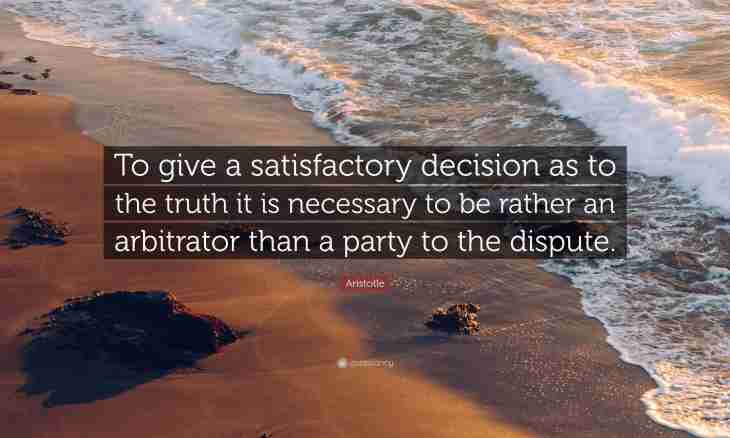A lot of useful information can be stored in the section of favorites of your browser – everyone adds to favorites those websites which information is especially important for the person. In a number of situations (for example, during the changing of the computer or reinstallation of the operating system) you can lose bookmarks of the browser, and to prevent this loss, can save favorites on the computer subsequently to restore it.
Instruction
1. If you use the standard Internet Explorer browser, find the folder in which favorites is by default stored. As a rule, it has the following path in which Admin – a name of your account:
C:\\Documents and Settings\Admin\Избранное
2. Open the folder with favorites and just copy its contents in other folder which place in any directory remaining invariable after reinstallation of a system. Subsequently just replace the new Favorites folder with that that you just copied.
3. To save favorites in the Opera browser, open the browser and in the menu select the section "Bookmarks". Come into management of bookmarks that the settings window opened. Open the File tab and click "Export the Opera bookmarks".
4. Enter a name of file which will be exported, and click "Save". When you need to transfer the saved bookmarks to the new browser, open the section of management of bookmarks again and click "Import the Opera bookmarks", having specified path to the saved file.
5. In the Firefox browser open the section "Bookmarks" and turn into "Management of bookmarks", to similarly last way. The window in which you will have to select the section "Import and Backup" will open.
6. In this section click on the Export to HTML point and, having entered a name of the new file, click "Save". Subsequently for recovery of bookmarks open the new browser and, having come into "Import and backup", click "Import from HTML" - your favorites will be restored.