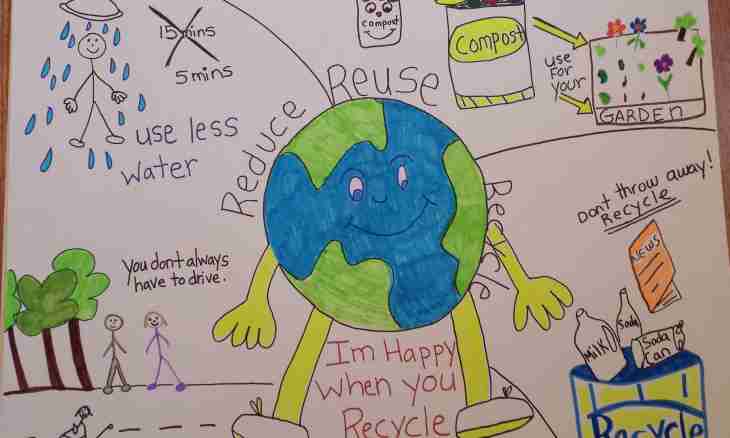Unfortunately, modern browsers in standard option still are not able to save web pages in graphic formats. If there is such need it to make – it is necessary to look for other opportunities. Below several ways of saving the page of the website in the image format are described.
Instruction
1. The easiest way is to seize the opportunity which is available in each computer to take the screenshot. The corresponding button with the inscription ""Print Screen"" (sometimes for short ""Prt Scn"") is located usually in the top number of buttons, above navigation buttons. Sequence of actions is as follows: - click ""Print Screen"" to copy all visible area of the screen of the monitor in random access memory of the computer (on laptops the clicking in combination with the Fn button sometimes is necessary). It is possible to photograph not all screen but only an active window, having clicked in combination with the Alt key; - open any graphics editor, for example the standard Windows Paint OS graphics editor, click a combination of the buttons Ctrl + N to create the new document; - clicking of a combination of the buttons Ctrl + V or having selected the corresponding item in the menu of the editor, insert copied; - it was necessary only to save the picture in a graphic format necessary to you and to the place necessary to you on the computer. Unfortunately, in such a way it is possible to make the picture only of visible area of the page.
2. This shortcoming the second way - to use the service offered on the website thumbalizr.com is deprived. In its free part there is an opportunity to make a screenshot of any page in the image format in three steps: - after transition to the homepage of the website, you should enter the address of the necessary page in the field with the inscription ""Enter your target URL"". Here give a mark in the field of ""page"" if the picture of all page completely is necessary. If there is enough image only the seen ambassador of loading of a part of the page - leave a mark in the field of ""screen"". Then click with the inscription ""thumb it""; - for several seconds the scripts of the website will scan the page specified by you, will show it in a miniature and will suggest to select the picture size suitable you. You can select one of six standard options, having clicked any of numbers from 150 to 1280 in the field ""Download"" or to specify some own size in the Custom field. Here the number sets picture width in pixels, and height will be picked up in proportion to width specified by you. Then click with the inscription ""go""; - on the following page there will be nothing, except the image in the sizes specified by you. You need to right-click it, to select the Save the Image item in a context menu and to select the place on the computer in which you would like to place it. The picture will be saved in the png format.
3. There are programs which are specially intended for capture of images from the screen which are able to do a screenshot and an invisible part of a window of any application, including web browsers too. For example – SnagIt. But in the majority these programs are not free therefore it makes sense to stop on this option only if you constantly have to work with screenshots.