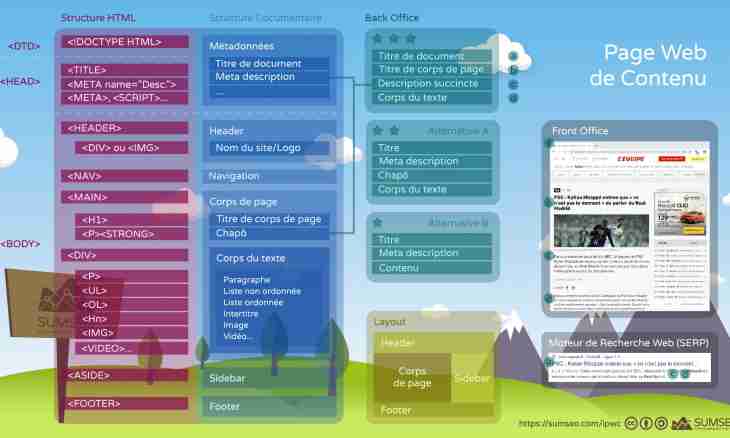If you need to save the web page for the subsequent viewing in a standalone mode (without connection to the Internet), you can make it in any of web browsers. Let's consider an operations procedure for the most popular of them.
Instruction
1. Internet Explorer
To save the web page in this browser, click in the Page menu and choose the Save as command. The dialog box where it will be offered to you to select the place on the hard drive or the external drive where you would like to save the web page will open. Select the necessary folder, in the field select "File type" "The web page completely" and click "Save".
2. Google Chrome
This program for viewing of the Internet gives to the user an opportunity to activate the Save as command on right click in a free field of the page. As well as in a case with Internet Explorer, you need to select the folder in which the page will be saved. Also make sure that in the field "File type" the Web Page Completely value is set, and then click "Save".
3. Mozilla Firefox
In this browser, as well as in Google Chrome to save the page, it is enough to right-click in any free space on the page and in a context menu to choose the Save as command. The dialogue menu does not differ from that in other browsers therefore it is necessary to work according to the standard scheme: choice of the folder, Web Page Completely value, Save button.
4. Opera
To save the web page in this browser, click on the Opera button in the window upper left corner, open a menu item "Page" and activate the Save as command. Specify the folder for placement of the page on the hard drive or the external drive, in the field "File type" select "the HTML-file with images" and click "Save".
5. Safari
It is possible to save the page in this browser just as in Google Chrome or Mozilla Firefox, that is having right-clicked in a free field of the page and having chosen the Save the Page as command from a context menu. Difference only in a file type which should be specified. It should be "HTML File".