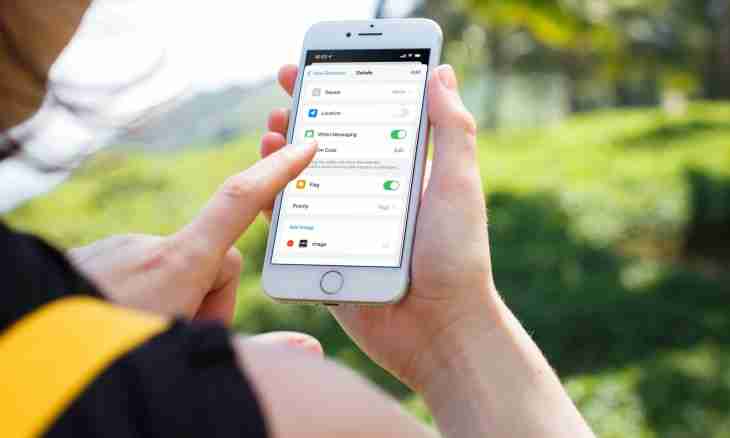Miranda – the popular client for message exchange in ICQ. The program is one of the most popular for work with services of instant messages. With its help you will be able not only to send the text, but also to use file sharing opportunities.
Instruction
1. Open the program, having double-clicked with a left mouse button on an icon of the program or having used a menu item "Start-up". Enter the login and the password for access to the account, and then wait for loading of the contact list and an application interface.
2. In the list of users of the sheet ICQ select the person to whom you want to send the message. If the contact is not in network, press the Show the Turned-off Contacts button in a window of the program and double-click on the necessary point for sending the message.
3. You will see a window through which message exchange with the user is executed. In the top part the tab bar will be available, and the name and the room of contact in network will be specified below. For communication with several friends you can manage tabs. For this purpose it is enough to click once on the user's nickname.
4. Over a text entering window you will see the button bar which consists of 3 groups. In the first the section for management of the menu of the selected contact where you can use the function "Send the File", "Send a Screenshot", etc. is located. Select this block if you want to attach the picture or the musical document to the letter. The button will give on the right the chance to view information on the user, and the following key will allow to open the panel of smilies.
5. By means of formatting buttons you will be able to set font size in the message and style of formatting. On the right buttons for implementation of operation of citing, transition to the history of messages with contact are located. From the right edge you will see the button for sending the message on which the arrow is represented.
6. In a text box in the bottom of a window enter the text which you want to send, and then apply the corresponding operations of formatting. After input click an icon of sending for sending a message after clicking to which the message will be sent. You can also press a small image button of an arrow for sending setup to one or several users down.