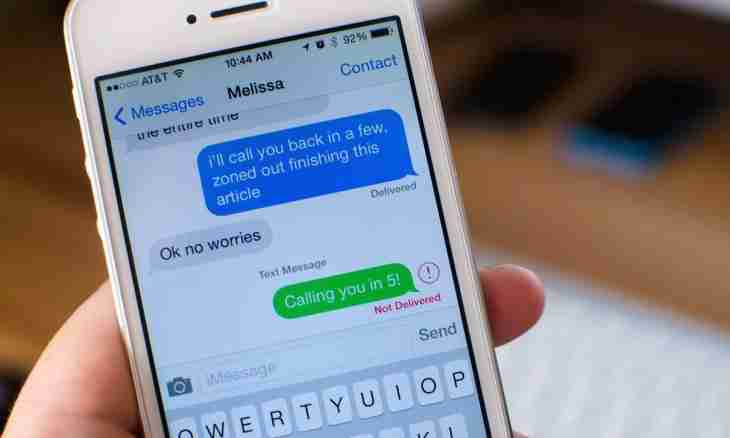VKontakte - the largest Russian social network, one of the most visited sites of RuNet, is among fifty most visited sites in the world. VKontakte allows the user to create the personal profile with information on himself, to interact with other users, as by means of groups and meetings, and directly, through private messages.
It is required to you
- Internet access and existence of the active account on the website vkontakte.ru
Instruction
1. Find the necessary person. If the person to whom you want to send the message is at you in friends, find it in the list of friends, having followed the link "My Friends" on the homepage of your account. For convenience of search of friends in the list there is a special search box (on top over the list) where it is enough to enter several letters of a surname or a name of the friend, and, does not matter, Latin it is letters or Cyrillics - the website itself converts them into the necessary layout. If in friends you have no required person, find him by means of the system of search of people on the website. For this purpose click an icon in the form of a gear wheel in the upper right corner of the interface and select the section "Search". The section in which it is possible to set necessary parameters will open to find the necessary person.
2. Send the message. When the required person is found, visit its page. At once under an avatar you will see the Send the Message icon. Click on it, the dialog box into which the text is entered will open. After a set of the necessary text click "Send". On the screen the inscription "Your Message Is Successfully Sent (a Name of the Person)" will light up.
3. Trace the sent message. To learn whether the message reached the addressee and whether he read it, come into the section "My Messages". You will see the list of dialogs. Select a dialog with the addressee necessary to you, click it. The conversation thread will open. If in a tape your last message appeared, so it successfully reached the addressee. Define whether the message was read or not, it is possible on color which it is selected: the unread message is highlighted in blue color, read - white.