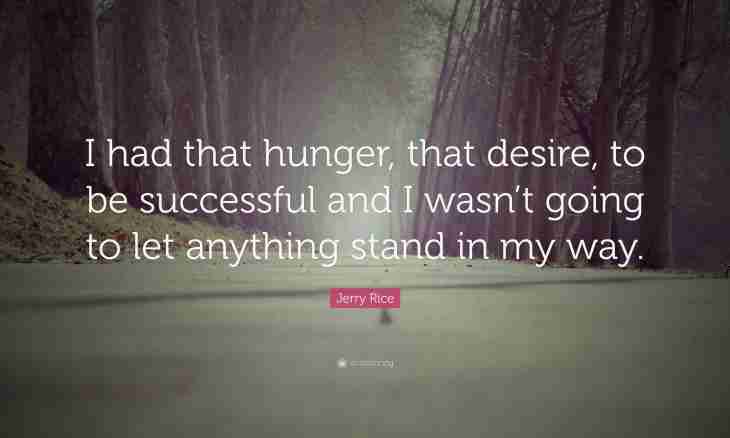One of the most popular archivers of WinRar allows to separate big archives into fragments (volumes) which at the subsequent extraction automatically gather in the initial size. Use usually such option when transporting files on removable media of limited capacity or for their transfer through network connections.
It is required to you
- WinRar archiver
Instruction
1. For creation of multivolume archive select the file, the folder or group files which should be packed. Then everything selected right-click. There will be a context menu in which among other points will be a line "Add files to archive …" - click it.
2. The settings window of the archiver will as a result be started. By default this window opens on the General tab - it to you and is necessary. Its lower edge has an inscription "Separate into Volumes (the Size in Bytes)", and under it a drop-down list with several options of the sizes of parts of archive - select that which suits you. If any does not arrange - enter the size. For example, to segment archive, no more than 100 megabytes in size, enter ""100 m"" here (without quotes). The archiver understands a letter of ""m"" in a lower case as "megabytes", and in top (""M"") - as ""one million bytes"". Similarly and for kilobyte the letter of ""k"", and is intended for one thousand bytes - ""K"".
3. Having set splitting parameters, do not forget to enter the name for archive in the line "Name of Archive". All files of multivolume archive will have this name, but before the rar extension there will be an insert of a type of ""part0001"", ""part0002"", etc. To begin an archiving process click OK.
4. If it is necessary to segment already packed archive, then it is necessary to work so: at first open archive double click of the right button. Then open the section "Operations" in the menu and select the Transform Archive item - same it is possible to make, having just clicked the keyboard shortcut ALT + Q.
5. This action you will open a window in which it is necessary to click "Compression" to get to the same settings window with which we understood the last way of splitting archive. Also it is necessary to work also here - to specify the necessary sizes of volumes in a drop-down list in the bottom of a window and to click OK.