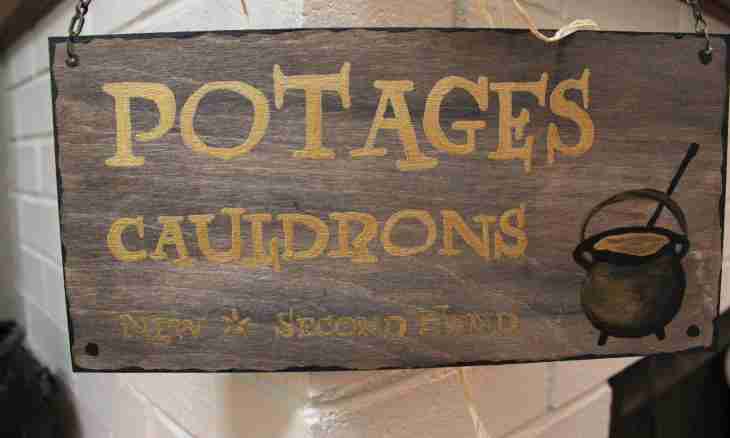The normal picture at a forum or the blog looks a little fresh if to consider that images for avatars have property to repeat also on other sites at absolutely, apparently, strangers. Especially unique in such conditions becomes yuzerpik which has the signature lovingly created by its own owner.
It is required to you
- - The Russified version of Adobe Photoshop CS5
Instruction
1. Open the necessary picture in Adobe Photoshop, having clicked Ctrl+O key shortcut, having selected the file and having clicked "Open".
2. Select the Text instrument (hot key T). On the panel of settings of this tool (it is under the file menu) you can select a font, outline, the size, color of an inscription and so forth. Click with the left mouse button in that section of the image which will become the approximate place for placement of your signature. In principle, it is possible to click also on the foreground, for example, in the middle. The signature can be moved to any place by means of specially available for this tool.
3. Enter the necessary text from the keyboard, and then press the button in the form of a tick which is in the right part of the panel of settings of the tool. Thereby you confirm creation of a text layer.
4. If you do not accept the inscription sizes, call a command of free transformation. It is possible to make it in two ways. The first, the fastest – click Ctrl+T key shortcut. The second – click a menu item "Editing"> "Free transformation". The inscription will be framed by a frame with transparent square markers. Use these markers to change the sizes and proportions of the text. If you want to leave inscription proportions invariable, clamp Shift before moving a marker. The inscription can be rotated. For this purpose guide the cursor slightly far away of any angular marker and wait when the cursor takes the form of an arc-shaped arrow. Then clamp the left mouse button and, moving it, incline an inscription. Having finished with transformation, click Enter.
5. To save yuzerpik, click a menu item "File"> "Save as" (or click the Ctrl+Shift+S hot keys), in the appeared menu define path for future file, enter to it a name, in the Type of Files field specify Jpeg and click "Save".