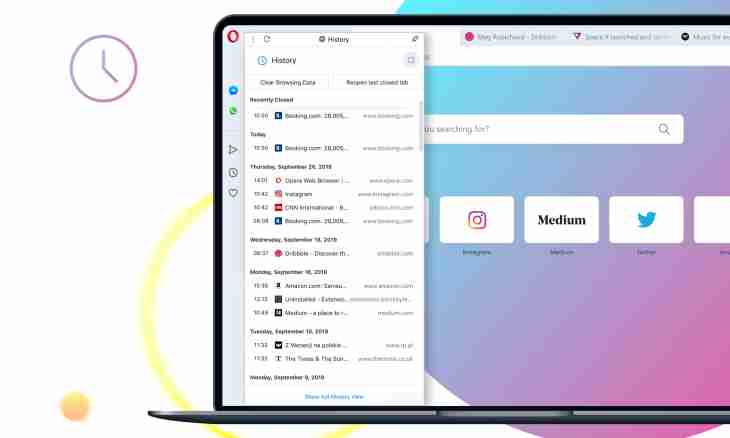Despite the low popularity in the world the Opera web browser does not lose the admirers in Russia. And not for nothing – it does not concede on functionality to the competitors who more in honor at advanced users abroad. Considering the number of devices for Internet connection which the modern person has, in all browsers the carryover function of settings and other information from the computer on the computer appears. Opera also in this case is not an exception.
It is required to you
- Several computers with the installed Opera browser
Instruction
1. For transfer of your settings from the home computer on working, or even on mobile phone in Opera Mini (synchronization), to you is required to register the personal Opera account. It is required for use of Opera Link service which carries out data transfer.
2. Come to the address http://my.opera.com/community/ and in the upper right corner select the link "Registration". On the opened page enter the preferred user name, e-mail and the password. Treat responsibly the choice of the password, in case of cracking the malefactor will get access not only to your settings, but also bookmarks, the history of visit of the websites and other personal information. After registration for the specified mailbox the letter will come with the link for activation of your account. Follow this link.
3. Start the Opera browser on your main computer, that is on from what settings will be transferred. Click the button which is in the upper left corner with a program logo to open a pop-up menu with settings. If you have no this button, then you use very old version of Opera, and you should update it. Lower the cursor to the Synchronize Opera point and select "Include synchronization" (Enable synchronization). It is alternatively possible to click an icon of Opera Link service with a cloudlet in a bottom line of a status of the browser and also to select "Include synchronization".
4. In the opened window of authentication enter the login and the password which you just registered. In the opened window select the option Enable Opera Link and select what information you want to synchronize. Except transfer per se of settings it is also possible to make it with bookmarks and notes. Click "Further". Wait several minutes and close Opera on this computer.
5. Open Opera on other computer where you also wanted to transfer settings. It is possible to make it when necessary. That is you can make the previous step in the afternoon at work, and flowing in the evening, at home. Again include synchronization and enter data of your account as it is described in a step 3. After the choice of information, necessary for transfer, and clicking of Next wait 1-2 minutes. Now your settings are synchronized.